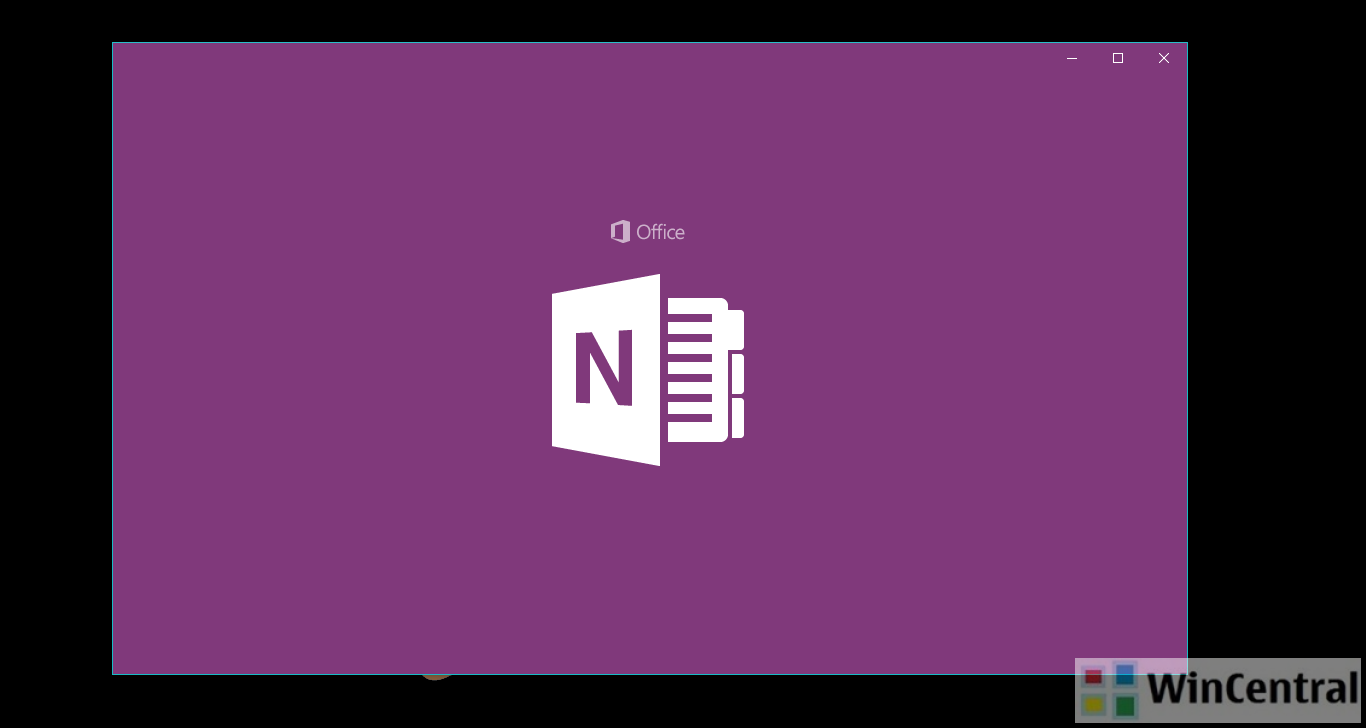In this quick tutorial we will be taking a look at how students (or teachers) can save a copy of the class notebook to Microsoft OneDrive.
OneNote is the ultimate tool for classroom organisation and helps educators to organise lesson plans, course content, and assignments in a digital notebook.
Here is the step-by-step guide:
1. Navigate to OneNote.com and enter valid credentials for sign in.
2. Click on the Class Notebooks tab at the top.
3. Look for the notebook you want to save, right click on it, and click the Save a copy option.
4. Select Save to a Microsoft or Work Account from the Save a copy dialogue box that appears.
5. Sign in to your Microsoft account (if required) and click on Copy notebook option from the dialog box shown below.
6. You can opt for an email confirmation when the process is complete.
In order to ensure the notebook was copied to your OneDrive account correctly, navigate to OneDrive and sign in with the same account you logged in with in step 1 above.