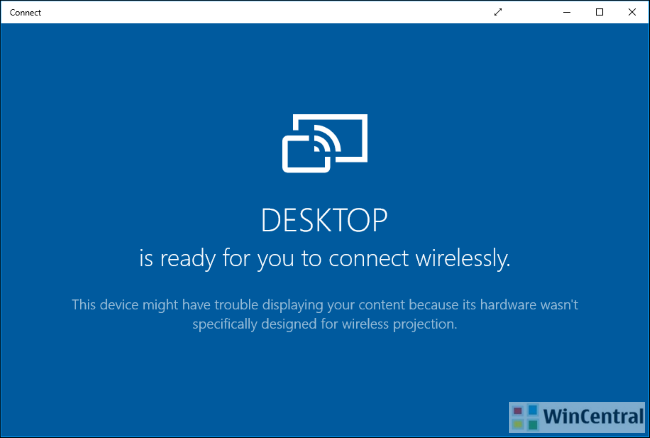Windows 10 operating system has been there now for quite sometime. It is getting better with each day and lot of you have participated in the feedback program aka Windows Insider Program, giving inputs to your taste and quietly smiled at some exclusive features.
With the Anniversary update (Build 14393.0) for Windows 10, which was rolled out globally on Aug 2,2016, Microsoft brought an interesting new feature to the deck. To put it simply, ANY PC can act as a wireless receiver for Miracast. Miracast tech or screen mirroring, lets you view the display of a Windows Phone, another Windows PC, an Android phone or a tablet. I am not sure about iOS, though.
So, suppose you are using a windows phone device.
Here is how to turn your PC into a Miracast receiver:
- On your PC, hit the Windows key and begin typing “connect”.
- From the search results, click on the “Connect” app. (If you don’t see this app, you need to upgrade to the Anniversary Update).
Once the app runs, you’ll see a message that your PC is now ready for you to connect wirelessly (see above). That’s it. No more messing around with firewall or network settings.
Android Phone
For those who use an Android phone, the process is a little bit trickier. Once you open the “Connect app” on your PC, follow these steps:
- Bring up the notification or quick action tray and tap the Cast icon (Android 6.0 Marshmallow)
- You may need to check Enable wireless display option under “More settings” to put your device in detection mode.
If done correctly, you should see that the computer is detected by your phone and appears in the list of available devices.
Tap on the entry and voila! your Android phone screen will appear in a window on your desktop.
What other apps do you use to cast/mirror screens ? Do let us know in the comments below.