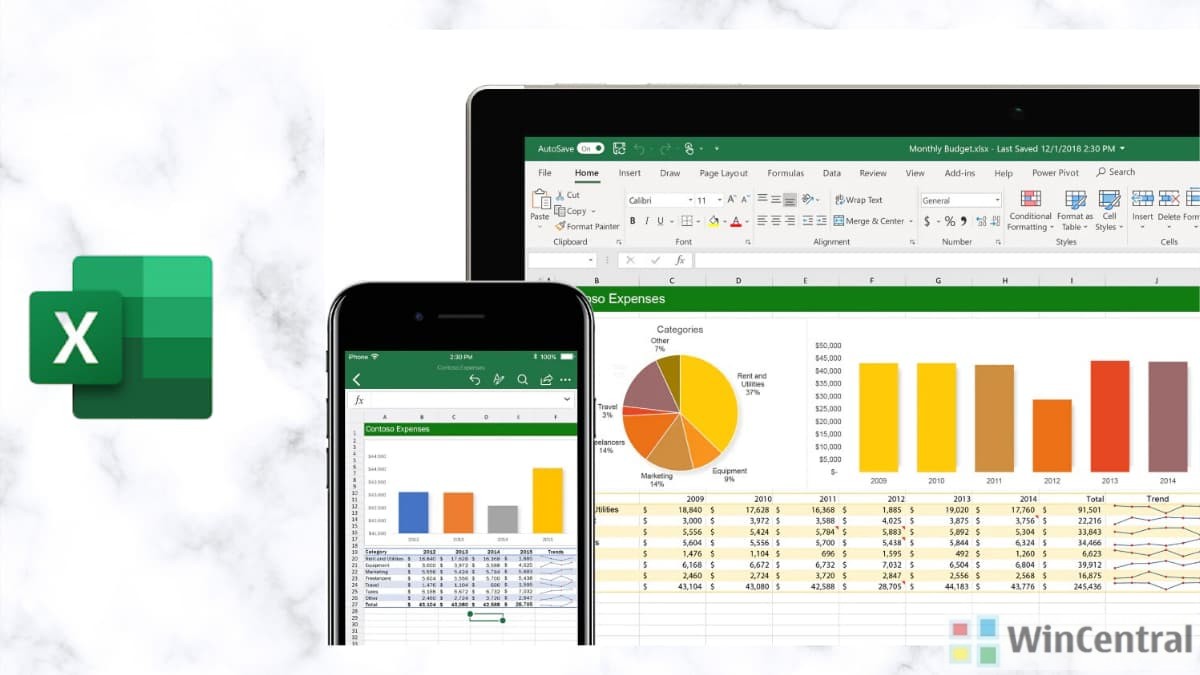Microsoft has announced 100 new data types for Microsoft Excel on Windows and Mac.
Office Insiders on Windows and Mac with a Microsoft 365 subscription can try out the new data types which is currently restricted to English-speaking markets.
The feature is rolling out to Insiders and will be available to Insider Fast users who are running:
- Windows (Beta Channel) : Version 2007 (Build 13029.20006).
- Mac (Insiders Fast) : Version 16.40 Build 20062901.
New data types
Some of you might be familiar with the Stock and Geography data types for Excel, which were released in 2019. Today we’re making more than 100 new data types available for preview, covering topics such as:
- Food: calories, carbohydrates, fats, vitamins, nutrients, etc.
- Exercise: exercise types and calories burned.
- Locations: zip codes, economic data, airports, schools, forests,etc.
- Universities: graduation rates, tuition, student body, etc.
- Chemistry: elements, compounds, and minerals.
- Space: planets, moons, satellites, supernovas, space missions, etc.
- Movies: actors, characters, directors, release dates, poster art,etc.
- And More: music, plants, animal breeds, famous people, languages, etc.
If you want to jump in, you can download this introduction workbook or just open a Excel and follow the steps below:
Create your data type
The above example uses the food data type to place properties, like calories and fat, into the grid. Let’s step through this below:
How it works
- Type “1 apple” in A1.
- Type “1 cup of blueberries” in A2.
- Select A1:A2.
- Go to Data > Data Types > Food to convert the text into data types.
Note: if Excel doesn’t recognize the food item, you’ll get the option to search for the correct item or try another. - Select A1:A2 and click the Add Field button that appears to the right of the selected cells to see a list of available fields.
- Select one or more fields to add them to each row.
Scenarios to try
- After you convert text into a data type, an icon will appear in the cell. Select the icon, and a card with all fields and values will appear.
- You can also write formulas that reference data types. Just refer to a cell that’s converted to a data type, followed by a “dot”. Excel will suggest relevant fields for the data type.
- When you open a workbook with data types, click Data > Refresh All to update all values with the latest information. You only need to do this for some domains that update frequently, such as astronomy or stocks.
- If you create an Excel table for the data types, and you add a column header to the right. Excel will suggest one or more fields and automatically fill the column with values.
- Try things you’d normally do with data in a table, such as filtering & sorting on properties in the data type that are not visible in the grid, conditional formatting, XLOOKUPs, and more.
Source: MS Office Insiders