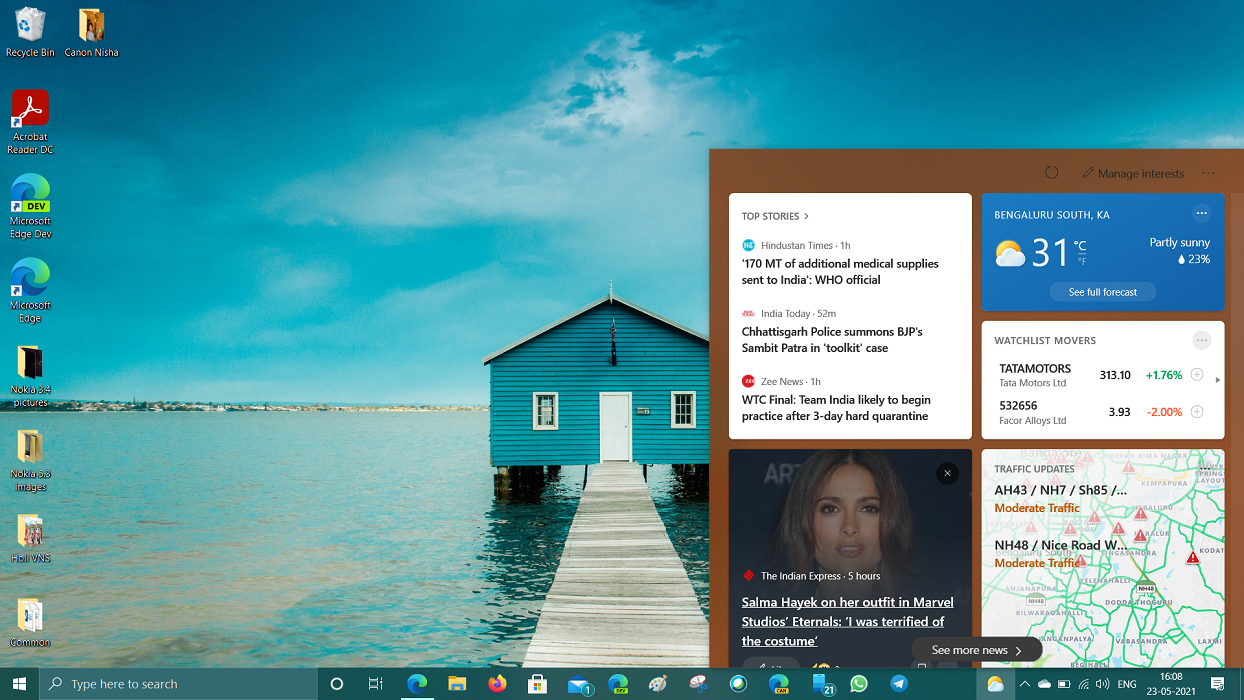Microsoft has acknowledged new Windows 10 issues in its official changelog for the latest update. One of the issue results in a BSOD screen for PCs when paired to Bluetooth devices. Another issue impacts the recovery discs (CD or DVD) created by using the Backup and Restore (Windows 7) app in Control Panel.
Coming to details now, Microsoft has acknowledged and offered fix for a Windows 10 BSOD issue related to pairing to Bluetooth devices. The issue originates after installing update KB5009596 or later and causes a BSOD message “Your device ran into a problem and needs to restart.” and “Stop code: IRQ NOT LESS OR EQUAL”. This issue was resolved in the March 22 update KB5011543.
Devices with certain Bluetooth pairings might receive error messages on a blue screen
Status Originating update History
Resolved KB5011543 OS Build 19041.1503
KB5009596
2022-01-25 Resolved: 2022-03-22, 14:00 PT
Opened: 2022-03-11, 10:18 PT
After installing KB5009596 or later updates, some organizations which have Windows devices paired to Bluetooth devices might receive an error message “Your device ran into a problem and needs to restart.” with a blue screen and “Stop code: IRQ NOT LESS OR EQUAL”. The error logged on affected devices will be in the System log in Event Viewer and will be logged as “Microsoft-Windows-WER-SystemErrorRe event 1001” with text “The computer has rebooted from a bugcheck. The bugcheck was: 0x0000000a “. This issue is observed when certain Configuration service provider (CSP) policies are in place which affect the Bluetooth A2dp profile. It can be observed from one of two scenarios:During the restart at the end of the update installation process, if the Windows client device was previously paired with mobile phones or with other audio devices via Bluetooth.
After updates are installed, at the moment users pair their updated Windows client device with a new mobile phone or audio device via Bluetooth.
This update might show in Windows Update history section of the settings app as “Failed to install on <date> – 0x800f0845” after it has been rolled back due to starting up to an error after installation.CSP policies are not common outside of enterprise environments, for which this issue is not common for home users and personal devices.
Workaround: To mitigate this issue, IT administrators using Intune or other tools can modify the Windows registry before installing this update following the steps below:
Go to HKEY_LOCAL_MACHINE\SOFTWARE\Microsoft\PolicyManager\current\device\Bluetooth\
Add the following registry entry: {0000110a-0000-1000-8000-00805f9b34fb} and {0000110b-0000-1000-8000-00805f9b34fb} to the ServicesAllowedList value
Note: If you have already installed the update and the blue screen error message shows up during the device’s restart, please launch Windows in Safe mode to add the registry entry.Important: This article contains information about how to modify the registry. Make sure that you back up the registry before you modify it. Make sure that you know how to restore the registry if a problem occurs. For more information about how to back up, restore, and modify the registry, see How to back up and restore the registry in Windows.
Resolution: This issue was resolved in updates released March 22, 2022 ( KB5011543) and later. We recommend you install the latest security update for your device. It contains important improvements and issues resolutions, including this one. If you install an update released March 22, 2022 ( KB5011543) or later, you do not need to use a Known Issue Rollback (KIR) or a special Group Policy to resolve this issue. If you are using an update released before March 22, 2022, you can resolve this issue using KIR. This KIR will not propagate to devices automatically. Devices that have installed an affected update and encountered this issue can resolve it by installing and configuring a special Group Policy which can be downloaded here. To configure the special Group Policy use the following steps:
If the KIR Group Policy has not been installed, install it from the download here.
Open Group Policy Editor, navigate to either Local Computer Policy or the Domain policy on your domain controller then: Administrative Templates -> KB5009596 Issue 001 Rollback -> Windows 10, version 2004 20H2 and 21H1
Set it to, “Disabled”.
Restart the affected device. Note: If you are setting this on a domain controller, you will need to wait for the Group Policy to propagate and then restart the affected devices. You should not need to restart the domain controller after installing this KIR Group Policy.
Allow Group Policy to refresh on affected devices before installing the affected Windows update.
For more information on deployment, please see How to use Group Policy to deploy a Known Issue Rollback.Affected platforms:
Client: Windows 10, version 21H2; Windows 10, version 21H1; Windows 10, version 20H2
Server: none
Microsoft has acknowledged another Windows 10 issue in the “known issues” list of the update KB5011543. The issue impacts recovery discs (CD or DVD) created by using the Backup and Restore (Windows 7) app in Control Panel rendering them unable to start. This happens only if Windows updates released January 11, 2022 or later were installed on the PC. Microsoft has yet to find a resolution and is currently working to fix this issue.
After installing the Windows updates released January 11, 2022 or later Windows versions on an affected version of Windows, recovery discs (CD or DVD) created by using the Backup and Restore (Windows 7) app in Control Panel might be unable to start.
Recovery discs that were created by using the Backup and Restore (Windows 7) app on devices which have installed Windows updates released before January 11, 2022 are not affected by this issue and should start as expected.
Note No third-party backup or recovery apps are currently known to be affected by this issue