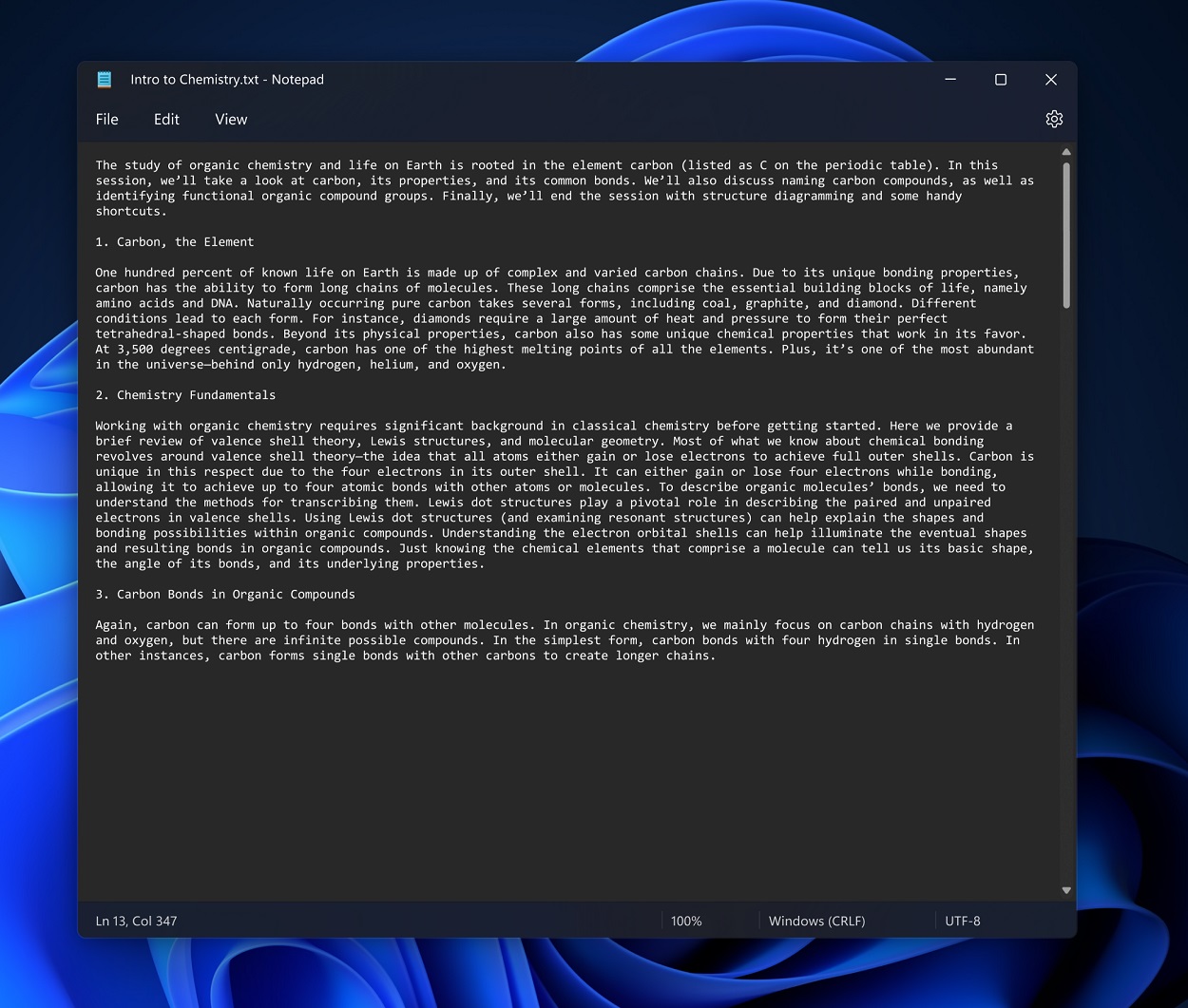After releasing Windows 11 Notepad app to PCs, Microsoft has now detailed about its RichEdit features in a blog post. Windows 11 Notepad app has received several RichEdit editing enhancements.
These RichEdit enhancements for Windows 11 Notepad include,
- Alt+x for entering Unicode characters
- Ctrl+} for toggling between matching brackets/parentheses
- Multilevel undo, drag & drop, color emoji, block selection, and autoURL detection
You can read all the details below.
Additions to RichEdit
The classic Notepad has two handy features that weren’t implemented in RichEdit: line-ending detection (CR, LF, CRLF) and the “Show Unicode control characters” mode (discussed next). For years Notepad didn’t break Unix-convention lines that terminated with a LF (U+000A) instead of a CRLF (U+000D U+000A). I used to open the Unicode Character Data files, which contain LF-terminated lines, with WordPad and save them to convert the LF’s to CRLF’s so that Notepad would display them correctly. To fix this problem, Notepad went one better: it checked to see which line ending came first and then made that line ending the default for the file. So, a file with LF- terminated lines remains LF terminated and displayed correctly. Internally RichEdit follows the lead of Word and the Mac in terminating paragraphs with a CR and converting LF’s and CRLF’s to CR when reading in a file or storing text via an API like WM_SETTEXT or ITextRange2::SetText2. This is still the case, but you can tell RichEdit to recognize the kind of line termination in a file and use that choice for saving/copying the file by sending the EM_SETENDOFLINE message with wparam = EC_ENDOFLINE_DETECTFROMCONTENT.
Show Unicode control characters mode and emoji
Notepad has had a “Show Unicode control characters” option in its context menu for many years. This mode displays Bidi zero-width control characters using distinctive “zero-width” glyphs. This is very valuable, for example, in revealing the Bidi RLO (U+202E) and LRO (U+202D) codes that override the usual character directionalities and are sometimes used to spoof files for nefarious purposes. It also displays the zero-width joiner (ZWJ—U+200D) with a “zero-width” vertical line topped by an x. But inside emoji ZWJ sequences, such as family emojis, the mode doesn’t break the sequence apart at the ZWJ’s and doesn’t reveal the ZWJ’s by the zero-width ZWJ glyph. And classic Notepad doesn’t display ZWJ sequences and emoji in general in color.
In the new Notepad “Show Unicode control characters” mode, ZWJ sequences are broken apart at the ZWJ’s and the ZWJ’s are displayed by the ZWJ zero-width glyph. You can navigate inside the ZWJ sequence using the ← and → keys and type Alt+x to see the codes of the characters comprising the ZWJ sequence. This lets you figure out how a ZWJ sequence is constructed. For example, the new mode displays the family emoji ZWJ sequence👨❤️👩given by the codes U+1F468 ZWJ U+2764 U+FE0F ZWJ U+1F469 as
Find/Replace dialog drop down
Visual Studio Code has a nifty Find/Replace dialog that drops down into the upper right of the text area. In case the dialog overlaps the starting text, the user can drag the text down just under the bottom of the dialog. The new Notepad mimics this behavior. It was a bit tricky to get RichEdit to provide the associated functionality. In rich-text formatting, the paragraph space-before and space-after properties are used to add spacing between paragraphs. Since RichEdit is a rich-text editor, it supports these properties, and it was natural to implement the drop-down space as “document space before”. The space-before value is included in the ascent of the first line in the document. The tricks came in dealing with deleting or replacing the first line and in scrolling the display correctly with a nonzero document-space-before value.
Plain-text UI improvements
We decided to match the Visual-Studio UI for selecting and not selecting the EOP character at the end of a line. This differs from Word’s UI, which tends to auto select the EOP character if you navigate next to it. Specifically, in plain-text controls, we don’t let the mouse extend the selection to include the EOP on a line or let Shift+End select the EOP. This corresponds to what gets deleted if you hit the Delete key after selecting the text. You can still select the EOP character by using Shift+→ and by extending the selection to the next line. Also, if word wrap is turned off, the insertion-point caret now follows any spaces you enter instead of ignoring the spaces.
Some implementation details
The Windows 11 Notepad uses a window for its editing canvas and windows generally use GDI for displaying text and images. GDI doesn’t have functions to display color fonts in color, whereas DirectWrite does. To be able to use DirectWrite for color emoji and other enhancements, the new Notepad therefore creates a RichEDitD2DPT window, which uses DirectWrite for text and GDI for OLE objects (Notepad doesn’t insert OLE objects).
The RichEdit build used in Notepad comes from the same sources as the RichEdit that’s loaded with Microsoft 365 applications like Word, PowerPoint, Excel, and OneNote. It’s not the Windows RichEdit in msftedit.dll. Consequently, Notepad has the latest RichEdit improvements.
We’ve fixed bugs that didn’t show up for RichEdit plain-text controls over the years partly because before Notepad, the plain-text instances have been small.
Notepad uses RichEdit classic font binding instead of the IProvideFontInfo font binding used in XAML text controls and in RichEdit controls appearing in Microsoft 365 applications. Notepad doesn’t want to load the mso libraries used in the latter since these libraries are quite large. The classic font binding has been improved but needs to add support for more scripts.
We improved RichEdit’s performance for large ASCII files such as those for core dumps. One feature that can slow down reading in a large file is autoURL detection. While reading in plain text, LF and CRLF are translated to CR for internal use and in the process the text checked for the combination “:/”. If that combination isn’t found and only AURL_ENABLEURL is enabled, autoURL detection is bypassed.