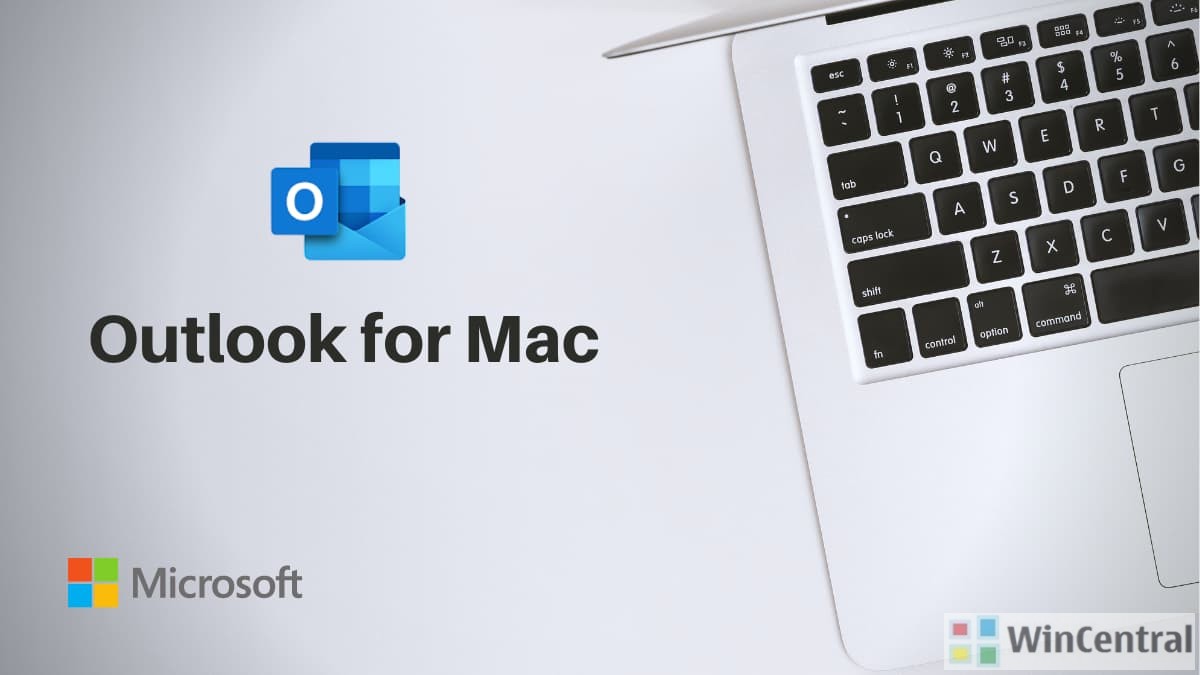Microsoft is preparing to roll out the new Outlook experience for those on the Office Insider Program.
In the video below, Microsoft demonstrates all the new features and user interface that will be coming to Outlook for Mac later this year.
How to try the new experience
- Join Office Insider and choose level: https://insider.office.com/en-us/join/mac.
- Select Check for Updates to install the latest Insider update.
- Open or restart Outlook, then turn on the New Outlook switch.
What’s new in Outlook for Mac
The new Outlook has many new features and improved experiences, including:
Customizable toolbar
Choose commands to display in the Toolbar. In the Toolbar, select the more icon
Improved search
Search is now powered by Microsoft Search and has better results and suggestions. Click in the search field or use keyboard shortcut Shift+Command+F to search.
My Day
View upcoming events in agenda or day view in the main window for mail. Select My Day in the View menu or use keyboard shortcut Shift+Command+] to turn My Day on or off.
Improved RSVP to meetings
Respond to meeting invites with email responses to the organizer directly from the Reading Pane. Type a message in the text field in the meeting invite and select Accept, Tentative, Decline, or Propose New Time.
More Office 365 Groups, including Calendars
View all your Office 365 Groups in Mail and Calendar view. In Mail, Groups are located under the Groups node for your account. In Calendar, Groups are located after calendar folders for your account.
Nested compose in the Reading Pane
Reply to messages without opening a new compose window. Select Reply, Reply All, or Forward in the Reading Pane, Toolbar, or Message menu or use keyboard shortcuts Command+R, Shift+Command+R, or Command+J.
Ignore Conversation
Delete all messages in a conversation, including messages already received and any new messages. Select Ignore Conversation in the Toolbar, Message menu, or message context menu, then confirm that you want to ignore the conversation.
Improved event scheduling
Create events by selecting a time block in the calendar grid. Add event details, including attendees and locations, and view attendee availability directly in the popover before sending.
When creating a new meeting, view attendee availability directly in the event window and adjust the time of the event by moving the event within the day view.
For meetings with large numbers of attendees, use the Scheduling Assistant to view availability, add and remove attendees, and reserve resources (such as conference rooms).
Features not yet available in the new Outlook for Mac
There are several features that are available in the current version of Outlook for Mac for Office 365 that aren’t yet available in the new Outlook experience.
- Block sender
- Delegates
- Online archive
- S/MIME
- Tasks – Now available via web in 16.40 (20062901)
- Notes – Now available via web in 16.40 (20062901)
- Rules – Now available in 16.40 (20062901)
- Read and delivery receipts – Now available in 16.38 (20052800)
- Email templates – Now available in 16.38 (20052001)
- Contacts – Now available in 16.38 (20051706)
- People search – Now available in 16.38 (20051706)
- Create event from email – Now available in 16.38 (20051207)
- Add-ins – Now available in 16.38 (20051100)
- Set message sensitivity – Now available in 16.38 (20050602)
- Room Finder – Now available in 16.37 (20042107)
- Unified Inbox – Now available in 16.37 (20041501)
- Automatic replies – Now available in 16.36 (20032300)
- Presence – Now available in 16.35 (20012902)
- Subfolder search – Now available in 16.33 (19120401)
Known issues
The product team knows about and is investigating the following issues in the new Outlook for Mac:
- Favorite folders can’t be re-ordered in the sidebar
- Mail and events can’t be copied to other folders
- Shared calendars can’t be added using Open Other User’s Folder
- Delegated and shared inboxes can’t be added using Open Other User’s Folder
- Snooze and Dismiss Reminders don’t sync across devices – Now fixed in 16.37 (20042000)
- Account descriptions can’t be renamed – Now fixed in 16.33 (19120904)
Requirements
- macOS version 10.14 (Mojave) and later.
- Outlook version based on Insider level:
- 16.40 (20073000) and later for Insider Slow.
- 16.32 (19110306) and later for Insider Fast.
- An Office 365, Outlook.com, or Google account.
- No shared or delegated accounts.
- For other requirements, refer to System requirements for Office.
Source: Microsoft