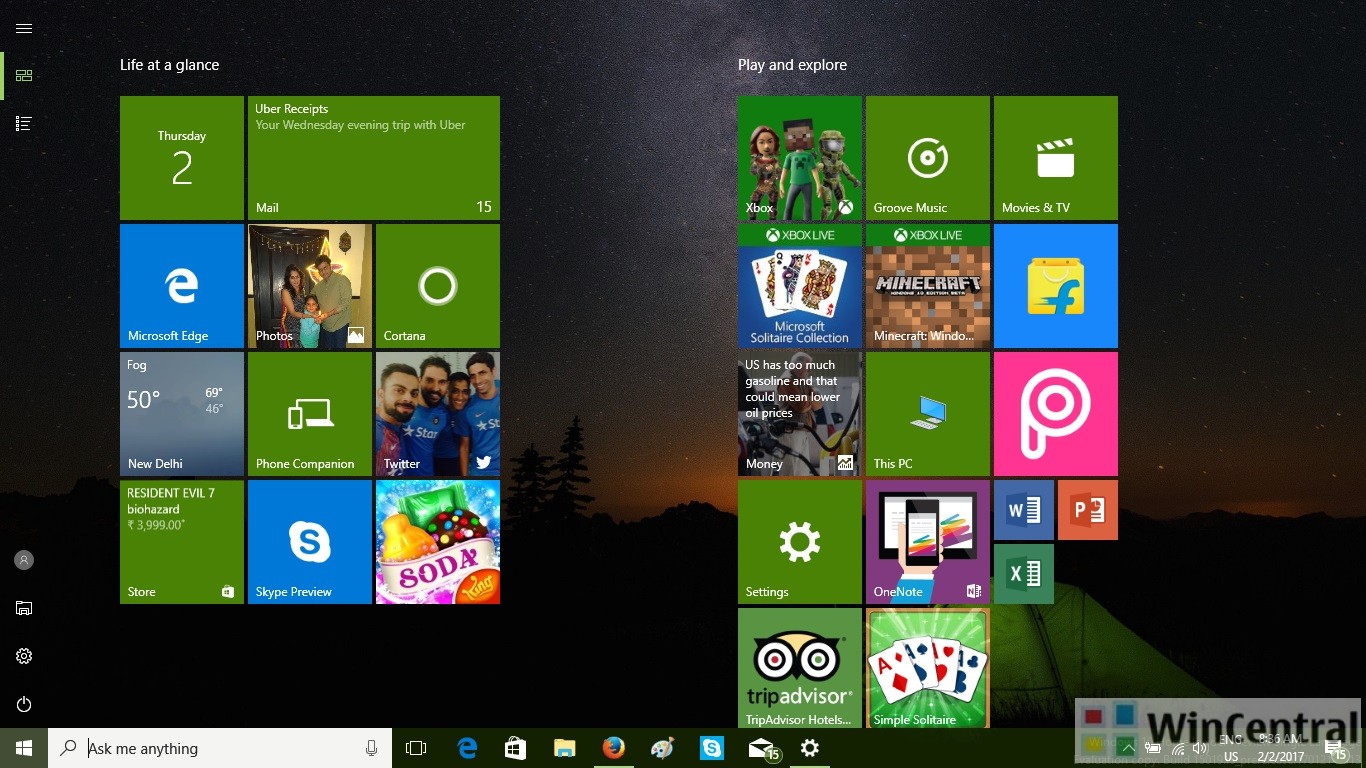Microsoft after months of hiatus has finally brought a new cumulative update for the very first version of Windows 10 which was popularly known as Windows 10 Threshold 1. The new update KB4491101 brings bug fixes and other improvements besides taking the O.S. to Build 10240.18135. You can read about the fixes below.
FIXES:
- Addresses an issue that may prevent Internet Explorer from loading images that have a backslash (\) in their relative source path.
- Addresses a reliability issue with win32kfull.sys introduced in KB4487026
The new cumulative update is not free of flaws but thankfully Microsoft also provides solutions if you run into any problems. Read the below table find out Issues and their Workaround.
KNOWN ISSUES:
| Symptom | Workaround |
|---|---|
| After installing this update, the first character of the Japanese Era name is not recognized as an abbreviation and may cause date parsing issues. | Modify the registry with the two- character abbreviation for Japanese Eras as follows:[HKEY_LOCAL_MACHINE\SYSTEM\ CurrentControlSet\Control\Nls\Calendars\Japanese\Eras]
Microsoft is working on a resolution and will provide an update in an upcoming release. |
| Applications that use a Microsoft Jet database with the Microsoft Access 95 file format may randomly stop working. | For these workarounds, you must install Microsoft Access 2007 or the Microsoft Access 2007 runtime.Option 1: Convert the database to a newer .mdb file format. This doesn’t require a change to the Connection string.
Option 2: Convert the database to a newer .mdb file format using VBscript. This doesn’t require a change to the Connection string.
Option 3: Convert the database to the .accdb file format using VBscript. To use the .accdb file format, you must change the Connection string after conversion.
Microsoft is working on a resolution and estimates a solution will be available in March 2019. |