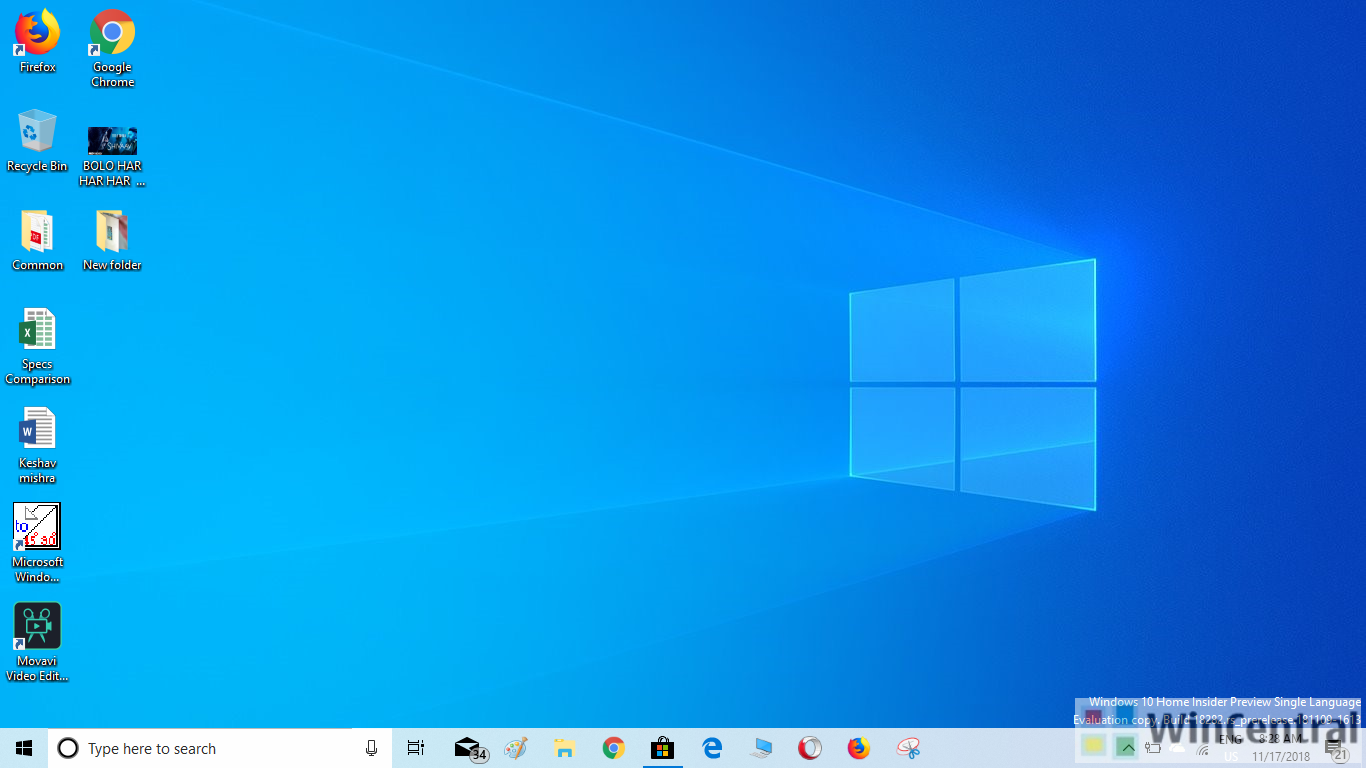Microsoft has released a new cumulative update(KB4505658) for PCs running Windows 10 1809. Taking the version to Build 17763.652., the cumulative update comes with plenty of bug fixes and no new features. You can see the changelog below.
- Addresses a performance issue that may occur on some websites that use WebAssembly.
- Addresses an issue that may cause Internet Explorer to stop working when you move a tab to create a new window.
- Addresses an issue that may prevent the personal identification number (PIN) prompt from appearing when authenticating in Internet Explorer.
- Updates time zone information for Brazil.
- Addresses an issue that may cause Windows notifications to display nonsense characters instead of a single quote (‘).
- Addresses an issue that prevents newly installed or updated applications from appearing in Windows search results.
- Addresses an issue that prevents the Save and Save As options in Microsoft Office 2010 applications from working when high contrast mode is on.
- Address an issue that prevents SharedPC policies from migrating properly during an upgrade.
- Addresses an issue that prevents a Hardware Support application (HSA) from installing in a timely manner.
- Addresses an issue that prevents the Windows Event Log service from processing notifications that the log is full. This causes issues with some Event Log behaviours such as archiving the log when it reaches a maximum file size and you’ve configured the “Archive the log when full, do not overwrite events” setting. Additionally, the Local Security Authority (LSA) cannot handle CrashOnAuditFail scenarios when the Security Log is full, and events cannot be written.
- Addresses an issue that prevents a system from recognizing a Microsoft account or Azure Active Directory account until the user signs out and signs in again.
- Addresses an issue that may prevent the Netlogon service from establishing a secure channel and reports the error, “0xC000007A – ERROR_PROC_NOT_FOUND.”
- Addresses an issue that may cause authentication to fail when using Windows Hello for Business on a server running Windows Server 2016 with the Server Core option installed.
- Addresses an issue that causes some processes running inside Windows Server containers and Hyper-V containers to have empty names.
- Addresses an issue that causes input and output to fail when Multipath I/O (MPIO) failover occurs.
- Addresses an issue that causes applications that use windows.storage.dll to stop working and displays ExceptionCode c0000005 (Access violation) when the process closes.
- Reinforces the Certificate Revocation List (CRL) on Internet Key Exchange version 2 (IKEv2) machines for certificate-based virtual private network (VPN) connections, such as Device Tunnel, in an Always On VPN deployment.
- Addresses an issue that intermittently prevents connections to a corporate network when using Always On VPN with the IKEv2 protocol. Connections are not always automatically established, and manual connections sometimes fail. In this scenario, when you call the RasDial function from the command line for the target VPN connection, you receive the error, “ERROR_PORT_NOT_AVAILABLE(633)”.
- Addresses an issue that changes the status for Work Folders in File Explorer to 0x80C802A0 (ECS_E_SYNC_UPLOAD_PLACEHOLDER_FAILURE) after selecting Free up space.
- Addresses an issue that may cause a Remote Desktop Server to stop responding when someone who is using drive redirection disconnects.
- Addresses an issue that causes an error when using certain data persistence memory technologies.
- Addresses an issue that prevents Microsoft Application Virtualization (App-V) scripting from working if you run it when you’re not connected to a domain controller (DC). App-V scripting also fails when you run it in an environment that only contains Microsoft Azure Active Directory.
- Addresses an issue that damages the Microsoft Message Queuing (MSMQ) feature and prevents it from starting or installing again. This issue may occur after installing Windows updates or upgrading from Windows 10, versions 1607, 1703, and 1709 to Windows 10, version 1809.
- Addresses an issue with opening or using the Window-Eyes screen reader application that may result in an error and prevent some features from functioning as expected.
- Addresses an issue that may fail to keep App permissions settings when you select Keep my files after selecting Reset this PC.
- Addresses an issue with system reliability in certain scenarios when upgrading from Windows 10, version 1703.
- Addresses an issue with enrolling a device in the Windows enterprise commercial data pipeline.
There are some known issues in this cumulative update, but thankfully, you can solve them. Here is how:
| Symptom | Workaround |
| Certain operations, such as rename, that you perform on files or folders that are on a Cluster Shared Volume (CSV) may fail with the error, “STATUS_BAD_IMPERSONATION_LEVEL (0xC00000A5)”. This occurs when you perform the operation on a CSV owner node from a process that doesn’t have administrator privilege. | Do one of the following:
Microsoft is working on a resolution and will provide an update in an upcoming release. |
| After installing KB4493509, devices with some Asian language packs installed may receive the error, “0x800f0982 – PSFX_E_MATCHING_COMPONENT_NOT_FOUND.” |
Note If reinstalling the language pack does not mitigate the issue, reset your PC as follows:
Microsoft is working on a resolution and will provide an update in an upcoming release. |
| We are investigating reports that a small number of devices may startup to a black screen during the first logon after installing updates. | To mitigate this issue, press Ctrl+Alt+Delete, then select the Power button in the lower right corner of the screen and select Restart. Your device should now restart normally.
We are working on a resolution and will provide an update in an upcoming release. |
| Devices that start up using Preboot Execution Environment (PXE) images from Windows Deployment Services (WDS) or System Center Configuration Manager (SCCM) may fail to start with the error “Status: 0xc0000001, Info: A required device isn’t connected or can’t be accessed” after installing this update on a WDS server. | For mitigation instructions, see KB4512816.
We are working on a resolution and will provide an update in an upcoming release. |
To update your PC, head over to Windows Settings, click on Update and Security and then hit Check for Updates.
Download link:
You can also downlaod the update manually from here.