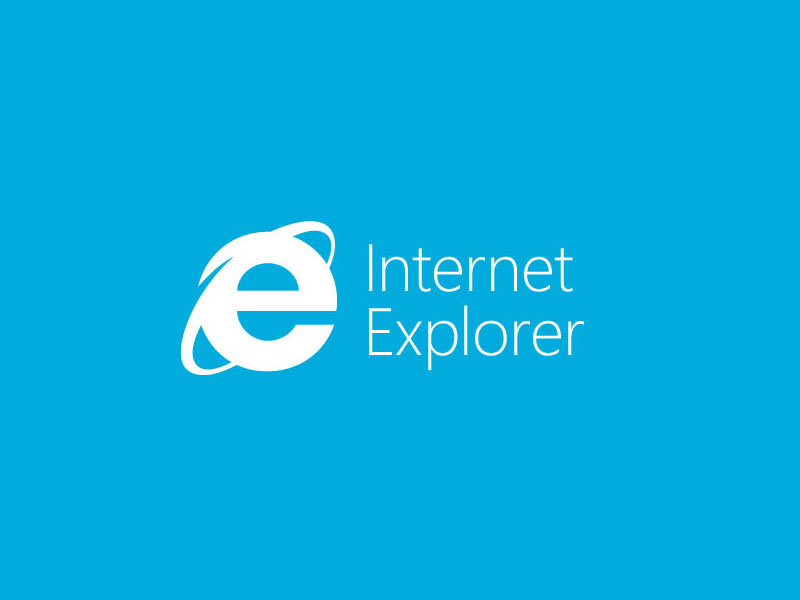It won’t be wrong to declare Internet Explorer as the worst product from Microsoft so far. But the good thing is Microsoft was quick enough to realize the futility of it and with Windows 10, the company introduced a brand new web browser named Microsoft Edge.
If you are not using other Internet browsers like Google Chrome or Firefox, you have a lot better browser other than the Internet Browser. And if you’ve already switched to other browsers like Chrome, Firefox or Microsoft Edge there is no point in keeping the Internet Explorer in your Windows 10 PC. It is certainly eating up your space.
How to remove Internet Explorer from Windows 10
- Go to Settings > Apps.
- On the Apps & Features screen, click on “Manage optional features” option.
- On the next screen, scroll down and find Internet Explorer 11 in the list of optional features.
Click Internet Explorer 11, then click Uninstall.
But it is not all bad news for Internet Explorer as a lot of people still uses it because they have to. In fact, to this day Microsoft Edge hasn’t been able to beat the Internet Explorer market share. Which means more people use Internet Explorer than the Microsoft Edge. And even you uninstalled it by mistake, there is not much to worry about as there is a simple way to bring it back.
How to Install Internet Explorer on Windows 10
- On the Manage optional features screen, click Add a feature.
- In the list find Internet Explorer 11.
- Click the name and click Install to add IE 11 as an optional feature in Windows 10.
- Restart the system after the installation completes.
Do you still use Internet Explorer as your primary browser? If not then what do you use to get your work done? Do let us know in the comments section below.