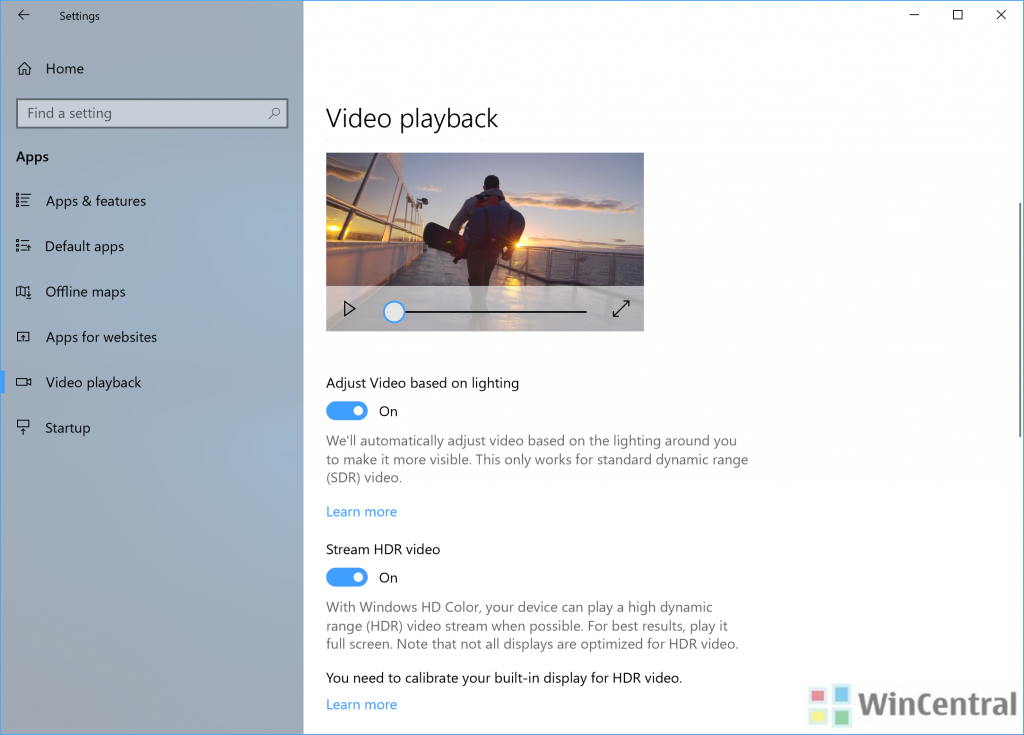Microsoft has today pushed a new Windows 10 Redstone 4 preview Build 17112 to insiders in the Fast Ring. The build doesn’t bring anything new in terms of changes and new features as we are already in the month of March when the Redstone 4 aka Version 1803 is supposed to get RTM status.
There are some known issues too and two of them look really bad. So, check them too before deciding to install Redstone 4 Build 17112. Though it is surprising to see these kinds of issues at this stage. Maybe Microsoft is checking some new code in this build.
You can read all the changes and new features that Windows 10 Spring Creators update (Redstone 4) aka Windows 10 Version 1803 brings with itself by clicking here in our massive categorized changelog.
Windows 10 Build 17112 Changelog:
- We fixed an issue where selecting a notification after taking a screenshot or game clip opened the Xbox app’s home screen instead of opening the screenshot or game clip.
- We fixed an issue where EFI and Recovery partitions were unexpectedly listed in Defragment and Optimize Drives.
- We fixed an issue optimizing drives in Defragment and Optimize Drives didn’t work in the last few flights.
- We fixed an issue resulting in a permanently black window if you dragged a tab out of a Microsoft Edge window, pulled it up to the top edge of the screen, and moved it back down and released it.
- We fixed an issue where the warning on Windows 10 S when trying to run non-Microsoft Store apps from File Explorer might end up stuck behind the File Explorer window.
- We fixed an issue where there was some unexpected extra space in the File Explorer navigation pane before the chevron icons to expand/collapse folders.
- We fixed an issue where if focus was set inside Action Center pressing Esc wouldn’t close the Action Center window.
- We fixed an issue that could result in ShellExperienceHost periodically waking the device from hibernate if active live tiles were pinned to Start.
- We fixed an issue where navigating to Settings > System > Focus Assist > “Customize your priority list” could crash Settings.
Windows 10 Build 17112 Known Issues:
- IMPORTANT: The Microsoft Store may be completely broken or disappeared altogether after upgrading to this build. Please see this forum post for details including a workaround on how to get the Microsoft Store back.
- If you try to open a file that is available online-only from OneDrive that hasn’t been previously downloaded to your PC (marked with a green checkmark in File Explorer), your PC could bugcheck (GSOD). You can work around this problem by right-clicking on these files and selecting “Always keep on this device.” Any file-on-demand from OneDrive that is already downloaded to the PC should open fine.
- Post-install at the first user-prompted reboot or shutdown, a small number of devices have experienced a scenario wherein the OS fails to load properly and may enter a reboot loop state. For affected PCs, turning off fast boot may bypass the issue. If not, it is necessary to create a bootable ISO on a USB drive, boot into recovery mode, and this this will allow bypass.
- When Movies & TV user denies access to its videos library (through the “Let Movies & TV access your videos library?” popup window or through Windows privacy settings), Movies & TV crashes when the user navigates to the “Personal” tab.
- There are two issues impacting the usability of Windows Mixed Reality on this build. Windows Mixed Reality runs at a very low frame rate (8-10fps) that could result in some physical discomfort. And there are multiple crashes at startup that will cause Windows Mixed Reality to not work. For Insiders who want to keep Windows Mixed Reality working – you might want to consider hitting pause on taking new Insider Preview builds until these issues are fixed. You can pause Insider Preview builds by going to Settings > Update & Security > Windows Insider Program and pressing the “Stop Insider Preview builds” button and choosing “Pause updates for a bit”.