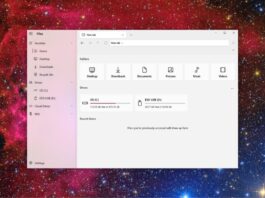If you are using the new Microsoft Edge browser on your Windows 10 or Windows 11 PC, then sometimes you might feel an urge to customize the background of the browser on startup with a new tab page open. To set your own picture as the background you need to follow the steps given below.
How to set a custom background image on Microsoft Edge
- Open Microsoft Edge browser on your PC.
- On a new tab page, find and click on the settings/gear icon (towards the right top corner).
- Under Page Layout, click on Custom.
- Choose “Your own image” under Background.
- Click on Upload and browse to the picture you like from the dialog box.
- That’s all there to it. Now you will see the newly set picture as the background for the browser whenever you navigate to a new tab.
Here is a gif to explain the steps visually.
To select a different picture, navigate to the same place and click on the small box (preview) near the remove button and choose to upload.
Download the new Edge browser by clicking here.
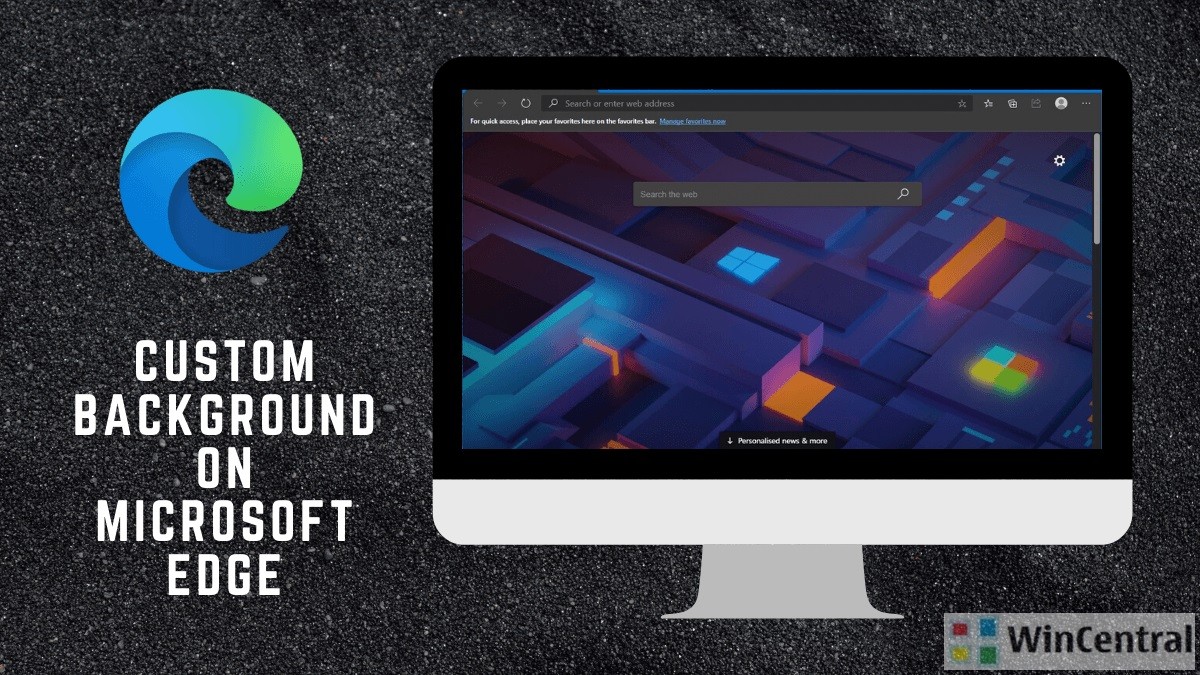
![[Video] How to Install Cumulative updates CAB/MSU Files on Windows 11 & 10](https://thewincentral.com/wp-content/uploads/2019/08/Cumulative-update-MSU-file.jpg)
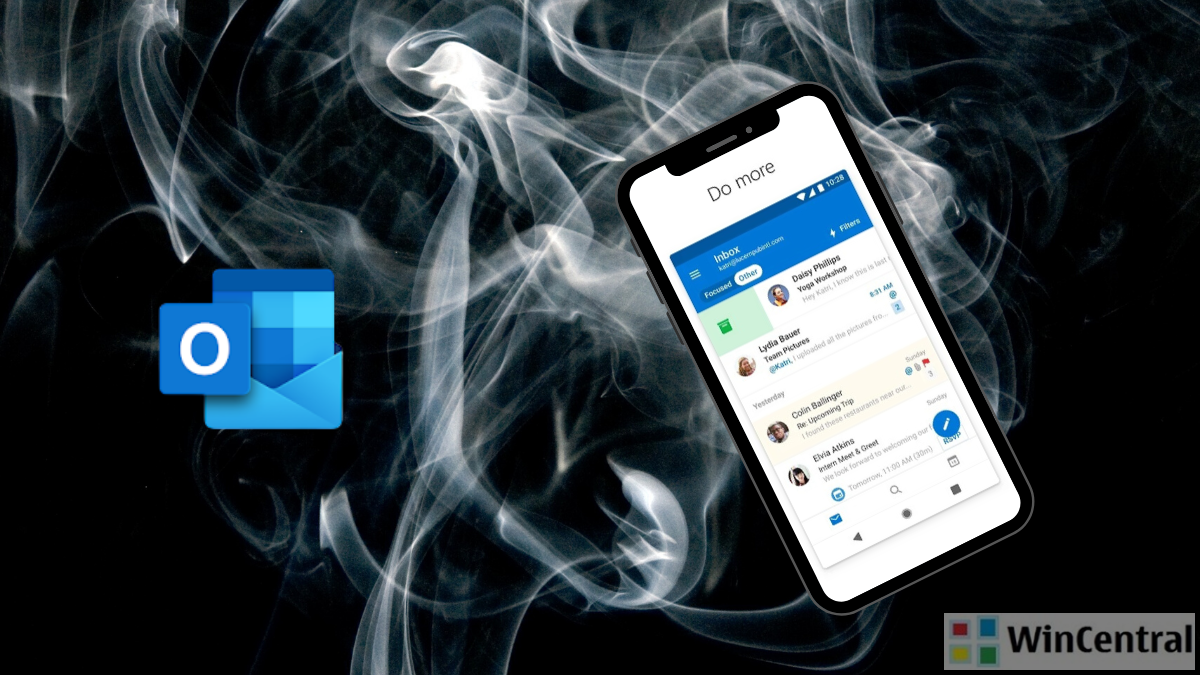
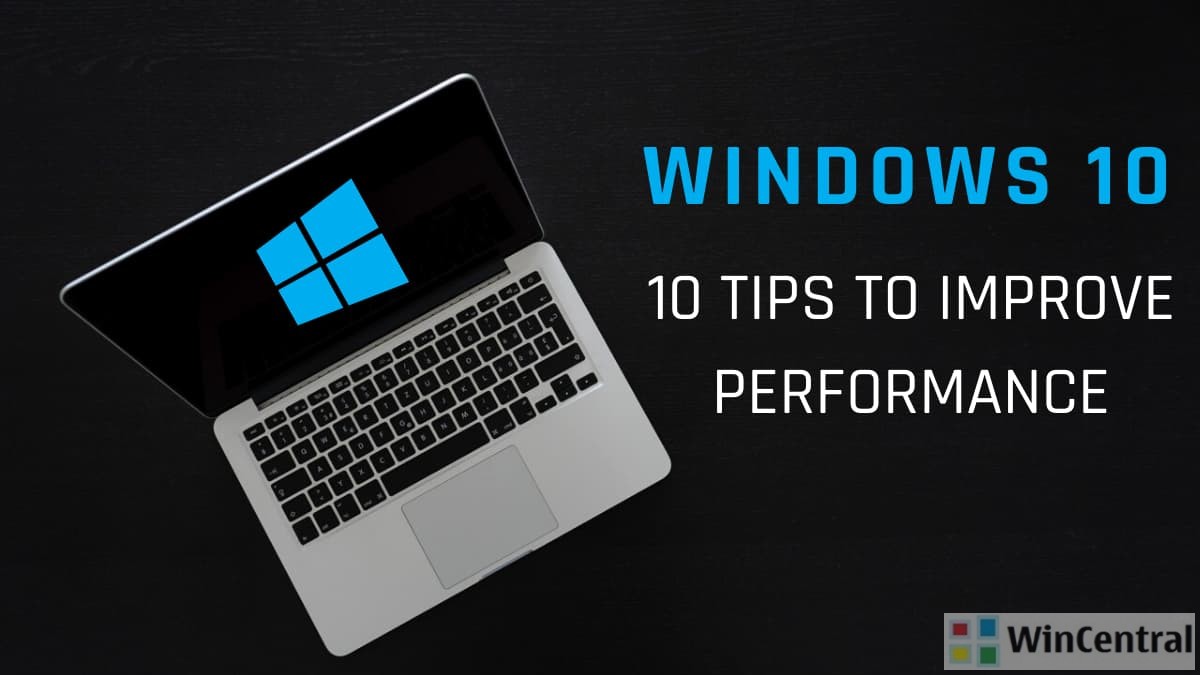
![[Video Tutorial] How to download ISO images for any Windows version](https://thewincentral.com/wp-content/uploads/2018/01/Windows-10-Build-17074.png)