Microsoft is constantly developing the new Microsoft Edge based on the open source browser project, Chromium.
In the latest update to Microsoft Edge Canary, Microsoft has started experimenting automatic startup of Progressive Web Apps when a user logs in to his/her computer (Via techdows.com)
To enable this hidden functionality, a user should be running version 85.0.537.0 of Microsoft Edge Canary.
Next, open the browser and follow the steps given below.
- Type edge://flags in the address bar and hit enter on the keyboard.
- Type PWA/pwa in the search box to filter down the flags to only show PWA related settings. (see picture above)
- Look for “Desktop PWAs run on OS login“.
- Click on the dropdown against the flag and set this to ‘enabled’
- Restart the browser if the prompt appears.
To test the feature, go to https://www.twitter.com and you should see something like shown in the picture below.
checkmark the box saying ‘start app on login’ and hit install.
Since, Twitter is a PWA, you should be able to install it on your PC and run it automatically on log on.
Note: We tested this on our end and it worked well.
Give it a try and let us know what you think about this little neat feature in the comment section below.

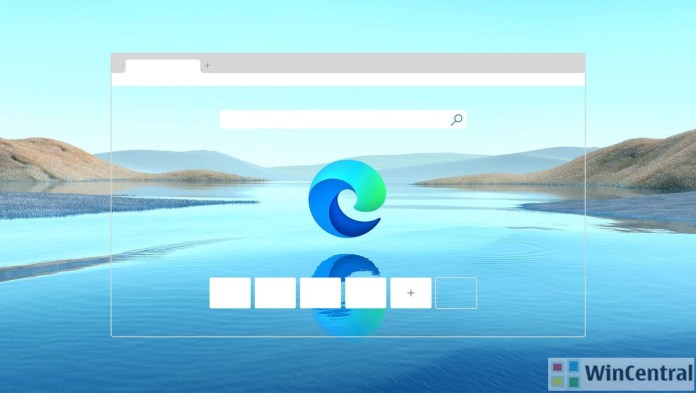
![[Video] How to Install Cumulative updates CAB/MSU Files on Windows 11 & 10](https://i0.wp.com/thewincentral.com/wp-content/uploads/2019/08/Cumulative-update-MSU-file.jpg?resize=218%2C150&ssl=1)



![[Video Tutorial] How to download ISO images for any Windows version](https://i0.wp.com/thewincentral.com/wp-content/uploads/2018/01/Windows-10-Build-17074.png?resize=218%2C150&ssl=1)

![[Video] How to Install Cumulative updates CAB/MSU Files on Windows 11 & 10](https://i0.wp.com/thewincentral.com/wp-content/uploads/2019/08/Cumulative-update-MSU-file.jpg?resize=356%2C220&ssl=1)



![[Video Tutorial] How to download ISO images for any Windows version](https://i0.wp.com/thewincentral.com/wp-content/uploads/2018/01/Windows-10-Build-17074.png?resize=80%2C60&ssl=1)




