If you are working on your Windows 10 PC and all of a sudden felt the need to quickly look for an item on the web or deep down somewhere on the disk just to find out the search feature on the taskbar is simply down and not working.
There is no reason to go nuts because you could try to eliminate the problem all by yourself without having to reset your PC (if you are thinking so) just by the following some working methods below.
1. Restarting Search process

The new search feature is integrated with Cortana personal assistant and since it works online, it can cause problems and it is the first thing to look at. Go ahead and open the task manager (Ctrl+Shift+Escape). Under the processes tab, scroll down and find Cortana. Select Cortana and click End task button below. (don’t worry, it will auto-restart for you later).
Doesn’t help? Advance to 2 option.
2. Touching Windows Search Service

This is another way to check search health.
Hit Win+R to open Run Window. Type services.msc and hit enter. This should open Services window which list down all of the windows services for you to manage. Scroll down and find the Windows Search service. Right-click on it and browse to properties.
Under General tab, change Startup Type field (dropdown) to Automatic. Hit Apply, OK to save and exit the dialog.
Doesn’t help? Advance to 3 option.
3. Deleting and Rebuilding Indexes

Indexing Service is a base service in Windows that extracts content from files and constructs an indexed catalog to facilitate efficient and rapid searching. It can
It can pull-out both text and property information from files on the local host as well on the remote connected hosts.
If by chance Windows is not able to index the files and build the catalog on your Windows 10 PC, you can manually trigger the action. For that, head to Control Panel and look for Indexing Options. Click to open it, and next, click on Advanced button.
Once the advanced options window is open, under Troubleshooting click rebuild. Click Yes for the prompt that appears.
Sit back and let the PC do its job.
And you tried all these methods above and still search is still obstinate. Well, there is only one way then, RESETTING YOUR PC.

For that, Go to settings (Win+I), Update & Security, click on Recovery in the list to the left. Hit Reset this PC and choose to KEEP your files. This will re-install Windows on your PC from scratch and you won’t need any recovery disk for that.
Hope this helps you all in trouble!

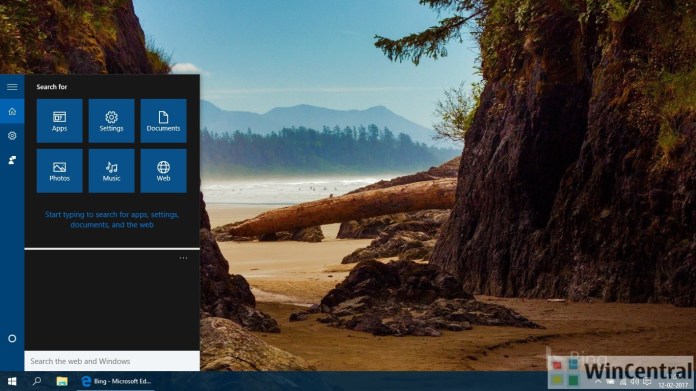
![[Video] How to Install Cumulative updates CAB/MSU Files on Windows 11 & 10](https://i0.wp.com/thewincentral.com/wp-content/uploads/2019/08/Cumulative-update-MSU-file.jpg?resize=218%2C150&ssl=1)



![[Video Tutorial] How to download ISO images for any Windows version](https://i0.wp.com/thewincentral.com/wp-content/uploads/2018/01/Windows-10-Build-17074.png?resize=218%2C150&ssl=1)

![[Video] How to Install Cumulative updates CAB/MSU Files on Windows 11 & 10](https://i0.wp.com/thewincentral.com/wp-content/uploads/2019/08/Cumulative-update-MSU-file.jpg?resize=356%2C220&ssl=1)



![[Video Tutorial] How to download ISO images for any Windows version](https://i0.wp.com/thewincentral.com/wp-content/uploads/2018/01/Windows-10-Build-17074.png?resize=80%2C60&ssl=1)




