January 2023 update for Microsoft Excel brings many new features to the app. The new update brings release of PivotTable show details to Excel for the web and the ability to automate your tasks with the Power Automate tab in Excel for Windows and Mac. According to Microsoft this new feature comes based upon user’s feedback.
The new update also gets Power Automate for Windows and Mac and some new features for Insiders to test. You can check out all details of update below as provided by Microsoft.
Excel for the web:
- PivotTable show details #FIA
Excel for Windows:
- Automate your tasks with the Power Automate tab
- Record worksheet actions using Office Scripts (Insiders)
- Check your formula with value preview tooltips (Insiders)
Excel for Mac:
- Automate your tasks with the Power Automate tab
- Record worksheet actions using Office Scripts (Insiders)
- Check your formula with value preview tooltips (Insiders)
Excel for the web
#FIA! PivotTable show details
View the source data for a PivotTable value cell, now in Excel for the web. Double-click or right-click and choose Show Details from a value cell in your PivotTable to create a new sheet with the detailed rows for that cell. There is also a new button to activate the same functionality from the PivotTable tab of the ribbon.
Show Details is useful to help you understand how the values in your PivotTable were calculated. For example, if you see an unexpected value in your PivotTable, you can use Show Details to confirm whether the source data used to calculate that value is as expected or if there is an issue with the underlying data.
Excel for Windows
Automate your tasks with the Power Automate tab
With this new tab, create and modify scripts that automate your repetitive tasks using Office Scripts. Enhance your workbook by connecting popular applications like Microsoft Teams or SharePoint to build workflows with Power Automate. Combine these productivity technologies to have Power Automate schedule your Office Script. This tab represents the first stage of uniting automation solutions across platforms. Read more >
Record worksheet actions using Office Scripts (Insiders)
Before, you could create and modify automations using JavaScript and TypeScript using the Office Scripts Code Editor. Now, with the Action Recorder, you can automate repetitive worksheet tasks without needing any programming experience. Read more >
Record worksheet actions using Office Scripts
Check your formula with value preview tooltips (Insiders)
Simply select any part of the formula you want to evaluate and Excel will display a tooltip that contains the current value of that parameter that you highlighted. Read more >
Check your formula with value preview
Excel for Mac
Automate your tasks with the Power Automate tab
With this new tab, create and modify scripts that automate your repetitive tasks using Office Scripts. Enhance your workbook by connecting popular applications like Microsoft Teams or SharePoint to build workflows with Power Automate. Combine these productivity technologies to have Power Automate schedule your Office Script. This tab represents the first stage of uniting automation solutions across platforms. Read more >
Record worksheet actions using Office Scripts (Insiders)
Before, you could create and modify automations using JavaScript and TypeScript using the Office Scripts Code Editor. Now, with the Action Recorder, you can automate repetitive worksheet tasks without needing any programming experience. Read more >
Record worksheet actions using Office Scripts
Check your formula with value preview tooltips (Insiders)
Simply select any part of the formula you want to evaluate and Excel will display a tooltip that contains the current value of that parameter that you highlighted. Read more >
Check your formula with value preview
Check if a specific feature is in your version of Excel
Click here to open in a new browser tab



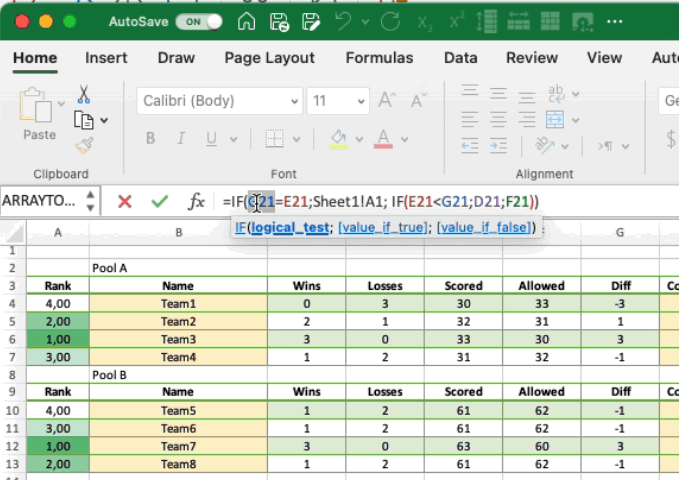

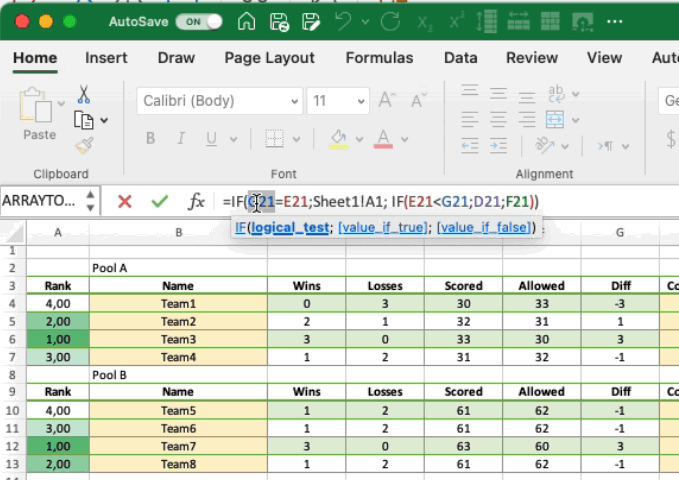



![[Video] How to Install Cumulative updates CAB/MSU Files on Windows 11 & 10](https://i0.wp.com/thewincentral.com/wp-content/uploads/2019/08/Cumulative-update-MSU-file.jpg?resize=356%2C220&ssl=1)



![[Video Tutorial] How to download ISO images for any Windows version](https://i0.wp.com/thewincentral.com/wp-content/uploads/2018/01/Windows-10-Build-17074.png?resize=80%2C60&ssl=1)




