Outlook for Windows is getting a lot of features this calendar year.
In an official blog, Microsoft details their plan to rollout new capabilities for everyone to make it a more connected Microsoft 365 experience.
Immersive Reader
Immersive Reader will be the first feature to release to Current Channel Office and Microsoft 365 customers early in the November timeframe. We are introducing a new command in the Simplified Ribbon that allows you turn it on Immersive Reader so you can customize your experience based on your needs including text spacing, line focus, page color and column width all from a new, dedicated contextual tab.
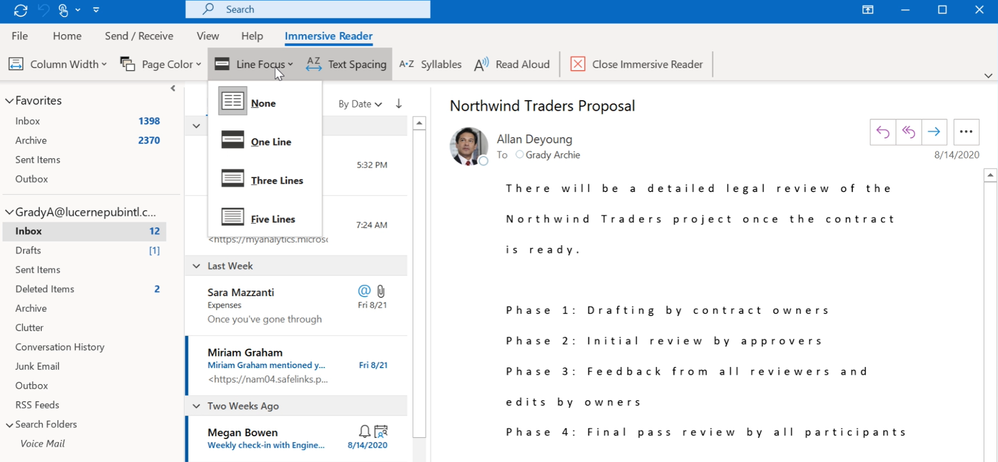
Text Predictions
Text predictions, a feature that suggests the text you might want to type next based on context and machine learning, is designed to save you time by making it faster to respond to emails. Our decision to integrate the components for email composition in Outlook for Windows with Microsoft Word is paying off. As Word adopts modern content creation capabilities, Outlook is able to do so also! Text predictions is based on an algorithm that is common across Microsoft 365. This means that the learnings that happen in Word, Outlook on the web or other Microsoft service built on the common architecture will inform and improve your overall Microsoft 365 experience, including in Outlook for Windows.
Similar to Outlook on the web, you can manage Text predictions in Mail Options/Settings. Our plans are to bring this experience to Outlook for mac and mobile very soon.

Editor
Outlook has long had spell check and other integrated tools that help you improve your emails. Now, we’re adding the full power of Microsoft Editor to Outlook for Windows. This offers an in app experience similar to Microsoft Word to guide you through spell check, grammar corrections and writing style suggestions.
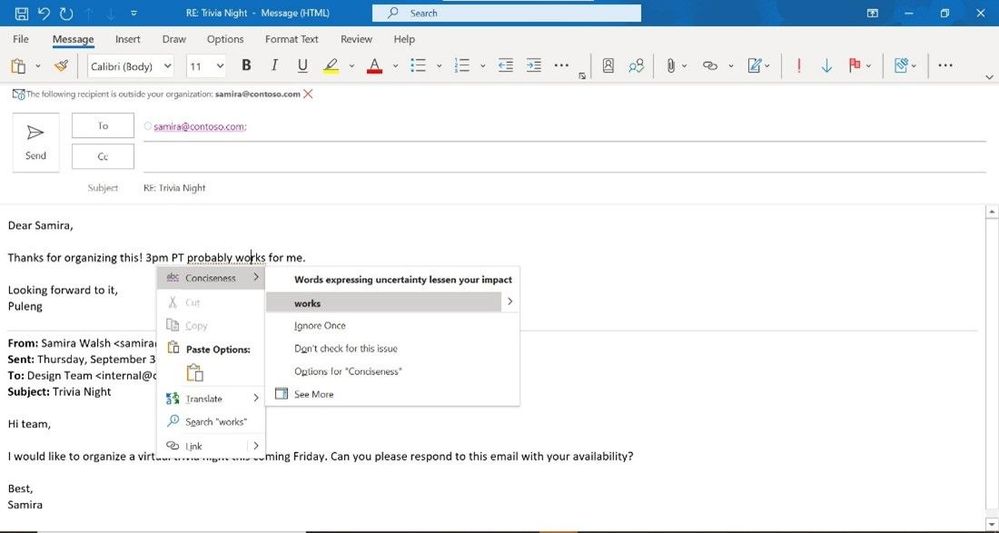
In addition to spelling corrections, Editor offers synonyms that you can choose from or choose to ignore. Editor also suggests to double check potential errors and provides refinement options for your to consider that may make your writing more concise and clear. In short, writing in Word or writing in Outlook now provides capabilities to help you express yourself as you intend.
Translator
Microsoft Translator has helped users around the globe make the world a little smaller. In Outlook for Windows, we are building the experience natively into the application and will start rolling it out in the December timeframe. Translator will continue to give you the option to translate full messages, specific words and phrases of your email messages but now Outlook will detect messages you receive in a different language than your own mailbox language and will ask you if you’d like it translated.
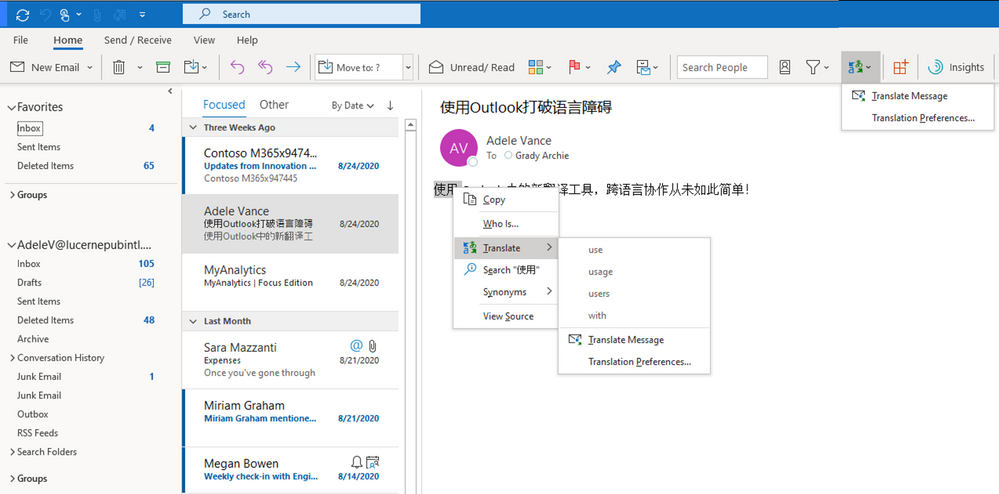
Designed to help you communicate and collaborate across languages, with Translator in Outlook for Windows, you can choose what you need translated so you can fully understand the emails you receive. If the message is in a language you already understand and don’t need to be translated, you can choose to “Never translate”. Alternatively you can also choose to automatically translate messages so you don’t need to choose each time a message is received in a different language. Microsoft Translator follows your organization’s privacy setting and will also respect group settings set by your administrator which may have been set for Word, Excel or PowerPoint.








![[Video] How to Install Cumulative updates CAB/MSU Files on Windows 11 & 10](https://i0.wp.com/thewincentral.com/wp-content/uploads/2019/08/Cumulative-update-MSU-file.jpg?resize=356%2C220&ssl=1)



![[Video Tutorial] How to download ISO images for any Windows version](https://i0.wp.com/thewincentral.com/wp-content/uploads/2018/01/Windows-10-Build-17074.png?resize=80%2C60&ssl=1)




