If you are a Microsoft Teams user and looking to find out what is new in Teams, Microsoft has officially posted a long list of new features that are now available for everyone.
All the newest set of features or capabilities are focused to improve your experience with meetings and calling, chat and collaboration.
What’s New: Meetings & Calling
Live Captions with speaker attribution
Microsoft Teams added speaker attribution to live captions so that you can see who is speaking along with what’s being said, making meetings more inclusive and easier to follow along.

Spotlight an individual video participant for all attendees in a Teams meeting
Presenters can now pin an individual video feed for all attendees to see during a Teams meeting. Once pinned, the individual identified as the spotlight will be the main video shown to all participants. This applies to PC, Mac, mobile (view only) and Microsoft Teams Rooms on Windows. Learn more
Prevent attendees from unmuting in Teams Meetings
Meeting organizers and presenters can now prevent attendees from unmuting during the meeting and enable specific attendees to unmute when they raise their hands. This can be helpful for press conferences and classrooms scenarios where you want to be in control of who’s speaking. Learn more
Advanced Production for Teams Meetings
Transform your Teams Meeting into a virtual stage with a new advanced production option for broadcasts. Network Device Interface (NDI) support for Teams allows event producers to convert each participant’s video into a discrete video source that can be used in the video streaming production tool of your choice. This functionality enables you to use Teams meetings in new ways, including bringing speakers into Together Mode or customized views, to deliver professional broadcasts to the end point of your choice and reach audiences wherever they are.
Microsoft Whiteboard read-only mode
Microsoft Whiteboard read-only mode is available in Teams allowing for more flexibility for you to either present the digital whiteboard in read-only mode, or to allow others to edit and collaborate when given access.
Meeting & Calling recordings stored in OneDrive and SharePoint
Teams meeting and call recordings can now be stored in your OneDrive for Business or in SharePoint, providing the ability to share recordings with guests or external users, access meeting recordings faster, and manage recordings with security and compliance controls available to other file types in Microsoft 365. Teams Admins can select their recording storage location by updating policies using PowerShell. Learn more
Updated functionality for downloading participant reports in Teams meetings
Meeting organizers, especially teachers and event organizers, often need to know who joined and how many people joined their Teams meetings. Now you can easily download a participant report after the meeting within the meeting chat. We’ve also added new data into the report that allows you to better manage your attendance. Learn more
Changes in Incoming IP Video policy (New Audio and Video Policies)
We are updating our meeting policies to allow IT administrators more control over how video is managed in Teams meetings. Current policy can only be set to prevent outgoing video. We have extended the Allow IP Video policy to prevent both outgoing and incoming video as needed. Tenant administrators can use this policy to manage bandwidth. Learn more
What’s New: Devices
ARM64 Native Teams App
Unleash the full power of Microsoft Teams on your favorite ARM devices with the new native ARM64 Teams client now generally available. Stay connected and organized while enjoying improved performance, reliability, and battery life in devices such as the Surface Pro X.
New capabilities coming to Microsoft Teams Rooms
Features beginning to roll out to Microsoft Teams Rooms on Windows include:
- Spotlight support: Microsoft Teams Rooms now supports the spotlight feature in Teams meetings, which enables you as a meeting organizer or presenter to select a video feed as the spotlight for all attendees. Once selected, the individual identified as the spotlight will be the main video shown to all participants, which is great to make sure everyone focuses on, for example, the presenter.
- Hard mute: This feature allows you as a meeting organizer to disable microphone controls for all meeting participants. This feature can be useful for scenarios like distance learning or executive board meetings where organizers want a higher level of control over who can unmute their microphone and when. Teams Rooms supports this setting and joins muted with microphone disabled unless granted permission.
Dell Meeting Space Solution for seamless onsite and remote collaboration
Dell’s newest Meeting Space Solution for Microsoft Teams Rooms offers a complete group collaboration ecosystem that includes the OptiPlex 7080 Micro running the Teams Rooms experience on Windows, Dell Large Format Monitors, plus Logitech Tap and ConferenceCams. With proximity detection and one-touch join, you can start a meeting while instantly projecting content in the room and to virtual participants.
EPOS announces two new headsets certified for Microsoft Teams
The IMPACT MB Pro 1 UC ML and 2 UC ML have now passed the rigorous reliability testing required to be certified for Microsoft Teams. You can now experience high end audio tools that provide optimal comfort, easy call handling and rich, natural sound – all while reliable, intelligent technologies filter out unwanted noise, enhance audio and boost efficiency.
See the latest in Teams Devices at http://aka.ms/teamsdevices
What’s New: Chat & Collaboration
Pinned Posts
Keep important information easily accessible and top of mind with Microsoft Teams. You can pin any message in a channel, and it will appear in the channel information pane for all members of the channel to see.
New offline presence status
Let others know when you are not available in Microsoft Teams. You can now change your presence to “Offline”. This allows you to have full access to Teams while signaling to colleagues that you are unavailable.
Language-aware proofing
Communicate using multiple languages in Microsoft Teams. If you write different messages in different languages, you now see spellchecking relevant to the language you use when typing a message in the Teams desktop app.
Templates for creation of a new Team
When creating a new team, you can now choose from a variety of customizable templates including event management, crisis response, as well as industry-specific templates like hospital ward and bank branch. Microsoft publishes a set of first-party templates and as an IT professional you can also create new custom templates for your organization, allowing you to standardize team structures, surface relevant apps, and scale best practices.
New file sharing experience
Team members share and work together on content from a single source of truth seamlessly with Microsoft Teams. You can now create a shareable link for any file stored in Teams and directly set the appropriate permissions. Additionally, you can also set permissions for files stored in SharePoint or OneDrive while composing a private chat or starting a channel conversation. Learn more

Updated SharePoint pages app
Using SharePoint pages is a great way to consolidate and share content in the right context using images, Excel, Word and PowerPoint documents, videos, links, Twitter feeds and more – all on the same page. And now you can more easily add your pages as tabs in Microsoft Teams. Learn more
New and simplified global notification settings
As a user you can now configure and customize your notification settings through a newly designed notification settings section. This new experience makes it easier to find the exact notifications you want so you can keep track of the activity you care about. To access, go to your profile picture > Settings > Notifications. We also added a new setting that allows you to turn off message previews in chat notifications if you desire more privacy.
What’s New: Teams for Education
Anonymous grading and marking in Assignments
Tackle unconscious bias and even the playing field in class with Anonymous Grading. When enabled in the assignment detail view, students’ names are anonymized and avatars are temporarily removed, presenting a random list of students. This allows you as an educator to review work with identities hidden, no shuffling of paper involved.
View assignments across all classes
Being able to see what’s upcoming, whether you’re an educator or student, is critical to getting a handle on your week, month, or year. Now both educators and students can once again view upcoming and turned in assignments by class or view them across all classes. Just visit Assignments in your app bar on the left-hand side of Teams to view assignments across all classes. Students can also filter by category, see the due date, and assigned value of the assignment and more.
What’s New: Firstline Workers
Off-shift access controls
With off-shift access controls, IT administrators can now configure Teams to alert you when you are accessing the app on your personal device outside of working hours. The feature prompts you to accept that you will not be getting paid for time spent on Teams to help ensure that you are not involuntarily working while not on shift and helps your employer to comply with labor regulations. The feature does not require active usage of the Shifts app, but it does require Shifts being configured and schedule data being inside the app; either added natively with Excel import or including workforce management API connectors like Kronos, BlueYonder and more. Learn more
What’s New: Government
These features currently available to Microsoft’s commercial customers in multi-tenant cloud environments are now rolling out to our customers in US Government Community Cloud (GCC), US Government Community Cloud High (GCC-High), and/or United States Department of Defense (DoD).
Priority notifications
Share urgent messages and time-sensitive information more effectively with Teams. Priority notifications alert a recipient of an urgent message on their mobile and desktop devices until a response is received, every two minutes for up to 20 minutes. IT admins can manage this feature as part of messaging policies in Teams. Priority notifications are now available in GCC, GCC High, and DoD. Learn more
Read receipts
Now available in GCC, read receipts in private chats allow senders to know that a message was read by the recipients. IT admins can configure messaging policies from the Microsoft Teams admin center to enable or disable this feature for users. Learn more
File viewer upgrades
Teams file viewer is being upgraded for Gov clouds from legacy to OneUp for non-Office file types and to unified app for Office file types (Word, PowerPoint, and Excel).
Together mode
Together mode, now available in GCC, uses AI segmentation technology in meetings to digitally place participants in a shared background, making it feel like you’re sitting in the same room with everyone else.
Large Gallery view (Preview) – see up to 49 participants
Large Gallery is providing a new way to view video up to 49 participants at once on a single screen (7×7). This feature rolled out to production with the new multi-window experience. To take advantage of this new view, users will need to turn on the new multi-window meeting experience. Large Gallery is now available in GCC.
Spotlight an individual video participant for all attendees in a Teams meeting
We are delivering the ability for presenters to lock on an individual video feed for all attendees to see during a Teams meeting. Once selected, the individual identified as the spotlight will be the main video shown to all participants. This applies to PC, Mac, mobile, and Microsoft Teams room systems. The spotlight feature is now available in both GCC and GCC High.
Improvements to meeting notes
Meeting notes now support 100 users by default. Also, if anyone joins your meeting past after it is scheduled and, doesn’t have access to notes, they can now request access from the note’s owner in one click. Meeting notes are now available in GCC, GCC High, and DoD.
Changes in Incoming IP Video policy (New Audio and Video Policies)
We are updating our meeting policies to allow IT administrators on GCC more control over how video is managed in Teams Meetings. Current policy can only be set to prevent outgoing video. We are extending the Allow IP Video policy to prevent both outgoing and incoming video as needed. Tenant administrators can use this policy to manage bandwidth. Learn more
What’s New: Healthcare
Microsoft Cloud for Healthcare
Earlier this week we announced the general availability of our first industry-specific cloud offering, Microsoft Cloud for Healthcare, including the new Microsoft Teams EHR connector for Epic EHR. This allows clinicians to launch a virtual visit in Teams from within their electronic health record system. Learn more about how and about the many new features now available as part of the Microsoft Cloud for Healthcare.
What’s New: Platform
Microsoft Teams and Power Automate – Simpler automation for everyone
A new Power Automate app for Teams makes automating workflows easier than ever with new templates and a simplified editor experience.
Organizational branding for line-of-business Teams app catalog
IT Admins can now customize their Teams line-of-business app catalog using their organization’s branding. This enhances the user experience for end users and increase organic discovery and use of an organization’s line-of-business apps. Learn more
Resource-Specific Consent now generally available on the Microsoft Graph v1.0 endpoint
We are excited to announce that Resource-Specific Consent (RSC) is now generally available on the Microsoft Graph v1.0 endpoint! Your Teams app can now call Teams Graph APIs from the BETA endpoint without needing admin consent. This capability empowers Team owners to install an app for their specific team and restrict the app’s scope and access to data to only that one team, without needing the global IT admin to provision access. Learn more
App certification
Publishers building Microsoft Teams add-ins can now work with Microsoft to certify that their app – and its supporting infrastructure – protect the security and privacy of sensitive customer data. Certified apps receive a badge that is visible in AppSource and from within the Microsoft 365 tenant administrator’s console. We strongly encourage app publishers to take advantage of this program, and over time, expect to make it a requirement. Learn more
Publisher verification
It’s critical that IT Admins and end-users know that partner apps come from verified sources. Using a process that relies on a verified Microsoft Partner Network account, Microsoft now offers application developers a publisher verification service. Verified apps receive a badge that is visible in AppSource and in the consent dialog when a user or admin installs an application. Learn more
Teams App Spotlight
Clio is a cloud-based legal software that law firms trust to manage their practices and clients from intake to invoice. As the needs of legal professionals have changed over the last year, Clio has been focused on building solutions law firms need in this new digital-first reality. To make remote collaboration even easier, Clio customers can now check the status of their matter, scan recent communications, and plan for upcoming events all within Microsoft Teams. Learn more


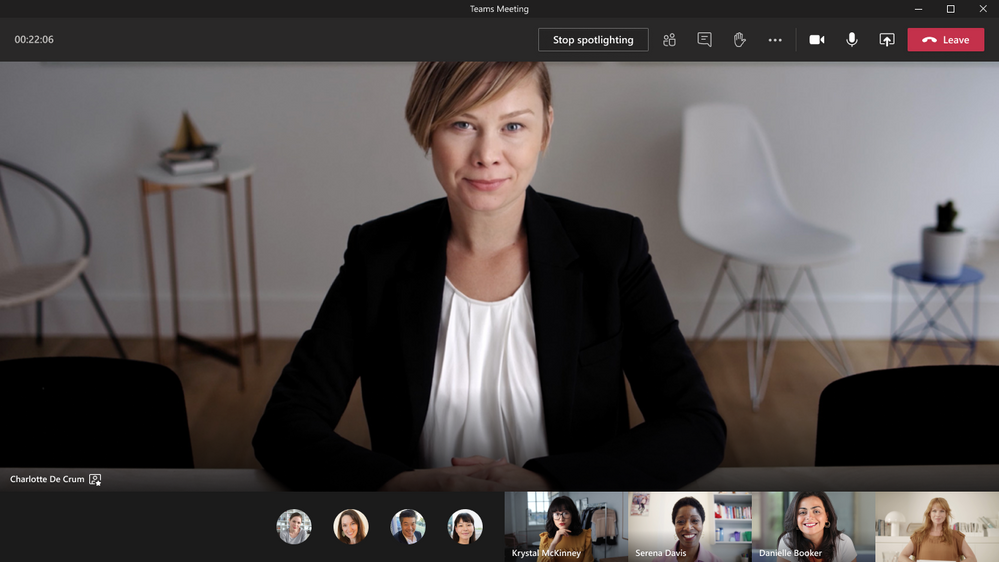




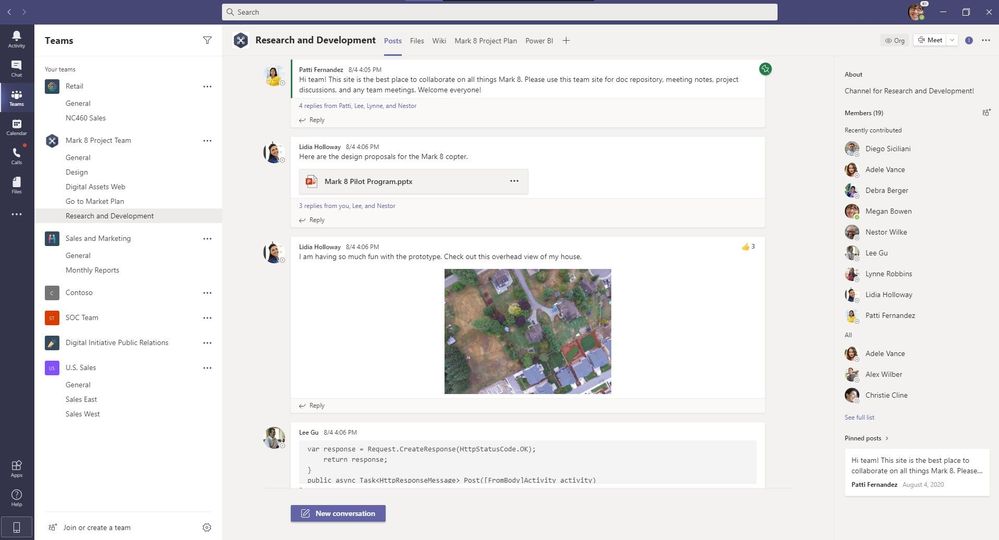

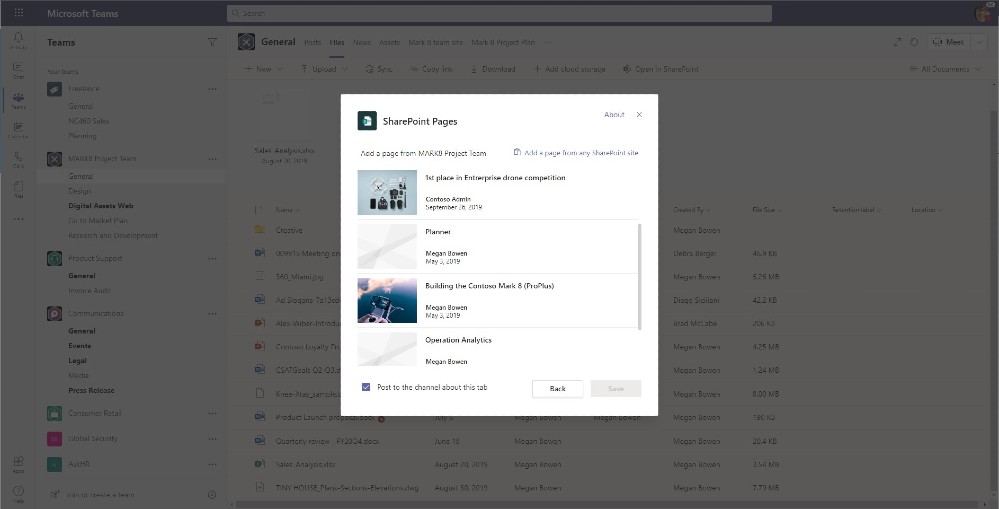

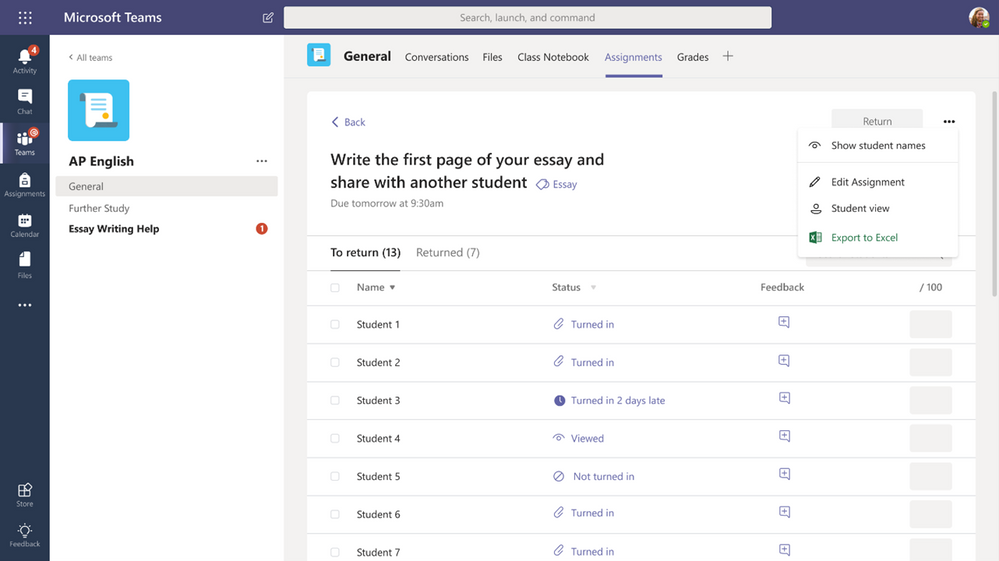
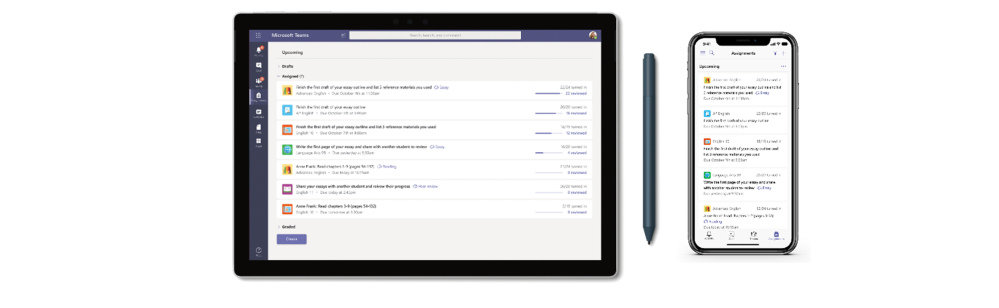

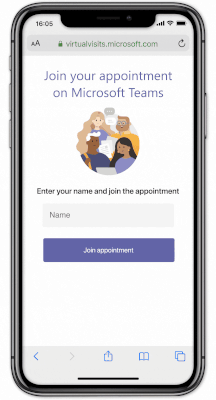
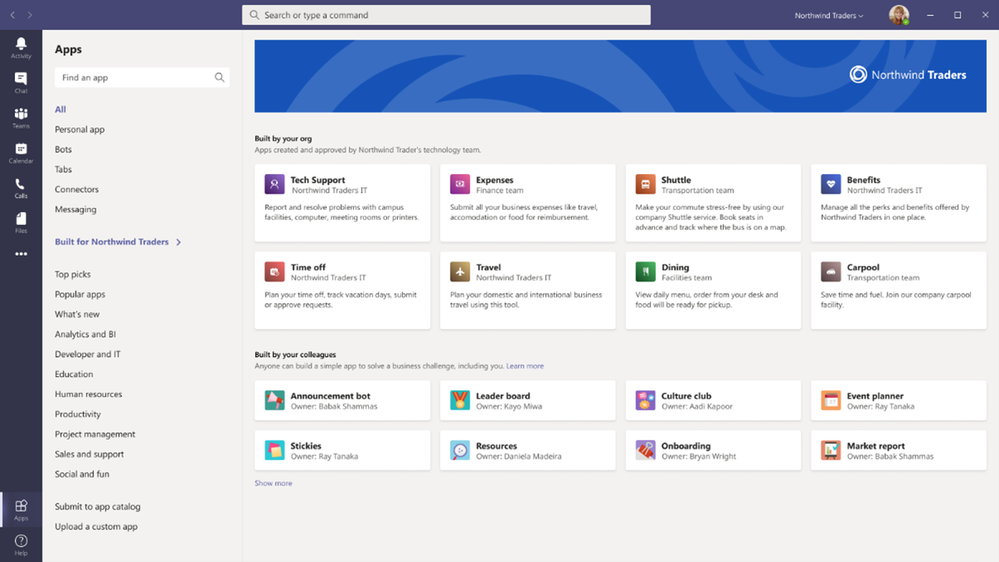


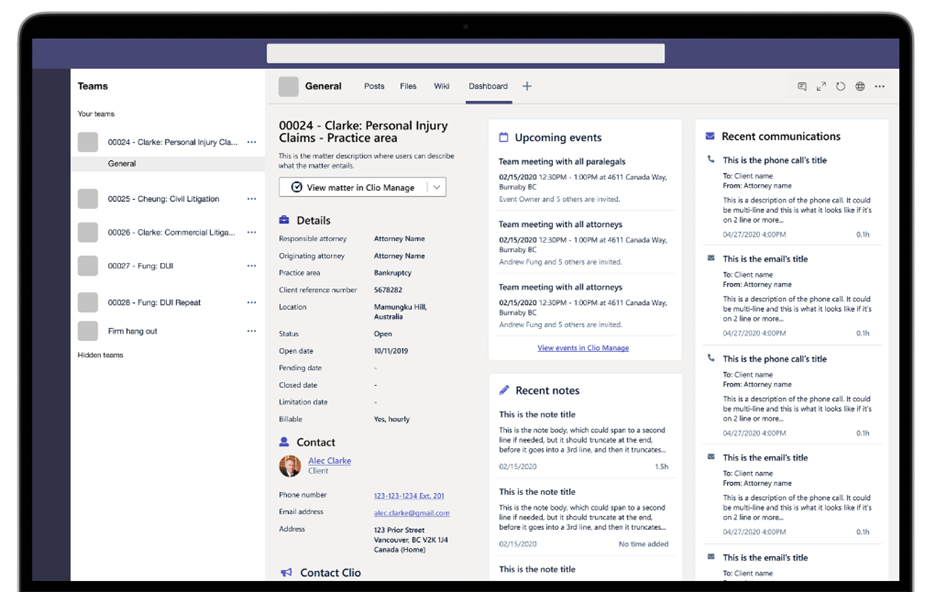





![[Video] How to Install Cumulative updates CAB/MSU Files on Windows 11 & 10](https://i0.wp.com/thewincentral.com/wp-content/uploads/2019/08/Cumulative-update-MSU-file.jpg?resize=356%2C220&ssl=1)



![[Video Tutorial] How to download ISO images for any Windows version](https://i0.wp.com/thewincentral.com/wp-content/uploads/2018/01/Windows-10-Build-17074.png?resize=80%2C60&ssl=1)




