AMD has released its “AMD Link” app for Windows 10 and Windows 11 PCs. The app can be installed on both AMD-powered or non AMD-powered PCs. It allows multiplayer gaming across various devices be it a TV, phone, tablet or PC.
Coming to details now, the new AMD Link app is available now and can be installed on any Windows 10 and Windows 11 PC. You can install it by clicking on the download box provided at the end of the post.
Minimum
Your device must meet all minimum requirements to open this productOS Windows 10 version 17701.0 or higher Architecture x64
The app allows gamers to stream AMD-powered PC to another device mobile device, Smart TV or Windows device powered by Radeon graphics). It also enables 4-way multiplayer games across various devices be it a TV, phone, tablet or PC. AMD Link is available across both AMD and non-AMD powered PCs, making it possible to connect any PC to AMD-powered desktop PC.
Read the feature details below.
Designed with today’s socially-connected, mobile-first world in mind—and with the gamer at its center—the groundbreaking AMD Link app introduces the ability to stream your AMD-powered PC to a user’s mobile device, Smart TV or Windows device powered by Radeon graphics. AMD Link allows you to game virtually anywhere, use voice recognition controls and even track performance metrics.
One exciting new feature in AMD Link is the ability to play 4-way multiplayer games across various devices be it a TV, phone, tablet or PC. Even better, is that AMD Link is available across both AMD and non-AMD platforms, providing full compatibility for anyone who wants to connect their device to your AMD-powered desktop PC. Enjoy the possibilities of playing with family and friends wherever you are, no matter what device you have.
Another new feature in AMD Link now is the opportunity to customize hotkeys within the AMD Link mobile app to take full customization over your streaming. Be it switching scenes, taking a screenshot, creating an instant replay or anything in between, enjoy complete control over your streaming all in AMD Link. To enable this feature, simply connect your phone or tablet through the AMD Link app to your AMD-powered desktop, then navigate to the Streaming tab, and tap “Add New Action” to choose from a variety of customizable hotkeys. Whether you go live on your stream or even just have your device handy, you’ll be able to control different functions on your computer all at the click of a button.


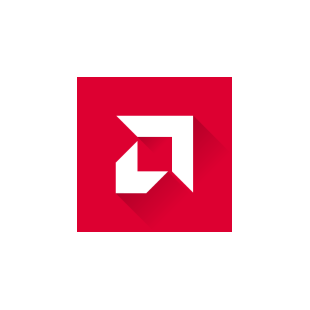






![[Video] How to Install Cumulative updates CAB/MSU Files on Windows 11 & 10](https://i0.wp.com/thewincentral.com/wp-content/uploads/2019/08/Cumulative-update-MSU-file.jpg?resize=356%2C220&ssl=1)



![[Video Tutorial] How to download ISO images for any Windows version](https://i0.wp.com/thewincentral.com/wp-content/uploads/2018/01/Windows-10-Build-17074.png?resize=80%2C60&ssl=1)




