Microsoft has announced the general availability of the newest sign-in feature: phone sign-in for Microsoft accounts on Android or iOS device with the Microsoft Authenticator app. With this change, passwords tend to become a thing of the past and you no longer need to remember those pesky little passwords containing all the weirdness of upper and lowercase letters, numbers, a special character, or your favorite emoji etc.
This process is easier than standard two-step verification and significantly more secure than only a password, which can be forgotten, phished, or compromised. Using your phone to sign in with PIN or fingerprint is a seamless way to incorporate two account “proofs” in a way that feels natural and familiar.
Here’s how to set up:
- If you already use the Microsoft Authenticator for your personal account, select the dropdown button on your account tile, and choose Enable phone sign-in.
- If you are adding a new account on an Android phone, we’ll automatically prompt you to set it up.
- If you are adding a new account on an iPhone, and we’ll automatically set it up for you by default.
The next time you try to sign in to your Microsoft account, you will receive a notification on your phone asking for either to “Approve” or “Ignore”. You should always try to match the characters received as part of the notification with what is on the web browser, that way you will know that only you have the access.


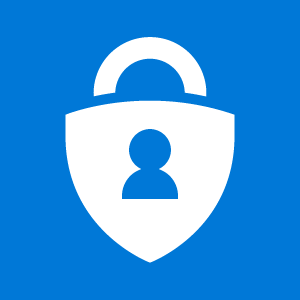



![[Video] How to Install Cumulative updates CAB/MSU Files on Windows 11 & 10](https://i0.wp.com/thewincentral.com/wp-content/uploads/2019/08/Cumulative-update-MSU-file.jpg?resize=218%2C150&ssl=1)


![[Video] How to Install Cumulative updates CAB/MSU Files on Windows 11 & 10](https://i0.wp.com/thewincentral.com/wp-content/uploads/2019/08/Cumulative-update-MSU-file.jpg?resize=356%2C220&ssl=1)



![[Video Tutorial] How to download ISO images for any Windows version](https://i0.wp.com/thewincentral.com/wp-content/uploads/2018/01/Windows-10-Build-17074.png?resize=80%2C60&ssl=1)




