Windows 10 is here and we hope most of you have been able to download it successfully. Our articles on upgrading to Windows 10 and how to do clean install or re-install of Windows 10 may be able to help you a lot. Now, here we are with a list of all Keyboard shortcuts you will ever need in Windows 10. In the second part of Windows 10 Keyboard shortcuts, we will cover all the keyboard shortcuts that are usable in case of Microsoft Edge.
| Press this key | To do this |
|---|---|
Ctrl+D | Add current site to favorites or reading list |
Ctrl+I | Open favorites pane |
Ctrl+J | Open downloads pane |
Ctrl+H | Open history pane |
Ctrl+P | Print the current page |
Ctrl+F | Find on page |
Alt+C | Open Cortana |
Ctrl+Shift+R | Enter reading view |
F12 | Open F12 Developer Tools |
F7 | Turn caret browsing on for the current tab |
Ctrl+Shift+Delete | Open clear browsing data pane |
Ctrl+T | Open a new tab |
Ctrl+Shift+T | Reopen the last closed tab |
Ctrl+W or Ctrl+F4 | Close current tab |
Ctrl+K | Duplicate tab |
Ctrl+N | Open a new window |
Ctrl+Shift+P | Open a new InPrivate Browsing window |
Ctrl+Tab | Switch to the next tab |
Ctrl+Shift+Tab | Switch to the previous tab |
Ctrl+1, 2, 3,…, 8 | Switch to a specific tab number |
Ctrl+9 | Switch to the last tab |
Ctrl+plus (+) | Zoom in (25%) |
Ctrl+minus (-) | Zoom out (25%) |
Ctrl+0 | Reset zoom level |
Backspace or Alt+Left arrow | Go back |
Alt+Right arrow | Go forward |
F5 or Ctrl+R | Refresh the page |
Esc | Stop loading the page |
Ctrl+L or F4 or Alt+D | Select the address bar |
Ctrl+Shift+L | Open address bar query in a new tab |
Ctrl+E | Open a search query in the address bar |
Ctrl+Enter | Add www. to the beginning and .com to the end of text typed in the address bar |
Ctrl+click | Open link in a new tab |
Ctrl+Shift+click | Open link in a new tab and switch to the tab |
Alt+Shift+click | Open link in a new window |

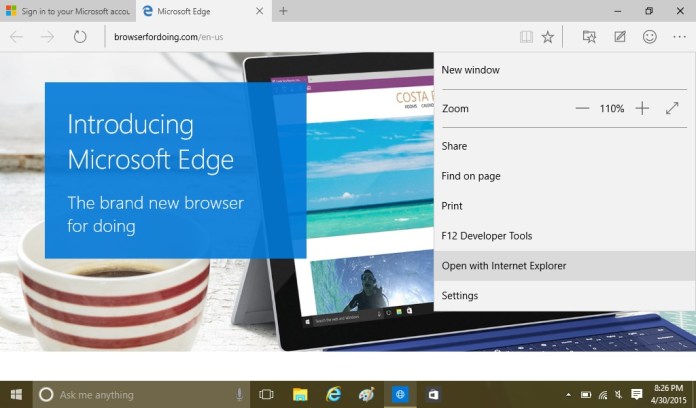

![[Video] How to Install Cumulative updates CAB/MSU Files on Windows 11 & 10](https://i0.wp.com/thewincentral.com/wp-content/uploads/2019/08/Cumulative-update-MSU-file.jpg?resize=218%2C150&ssl=1)



![[Video Tutorial] How to download ISO images for any Windows version](https://i0.wp.com/thewincentral.com/wp-content/uploads/2018/01/Windows-10-Build-17074.png?resize=218%2C150&ssl=1)

![[Video] How to Install Cumulative updates CAB/MSU Files on Windows 11 & 10](https://i0.wp.com/thewincentral.com/wp-content/uploads/2019/08/Cumulative-update-MSU-file.jpg?resize=356%2C220&ssl=1)



![[Video Tutorial] How to download ISO images for any Windows version](https://i0.wp.com/thewincentral.com/wp-content/uploads/2018/01/Windows-10-Build-17074.png?resize=80%2C60&ssl=1)




