Microsoft accidentally released an untested Windows 10 Build 18947 to Windows Insiders in all rings (Slow, Release preview, Fast) and some of the insiders installed it intentionally to dig further while some did it unintentionally.
But, in case you have already installed the build then you only have 10 days to roll-back to your previous build if you are in Slow and Release Preview rings. This is what Microsoft posted in official answers forum.
What: Insiders who installed this build, especially those in the Slow and Release Preview rings, will need to use the rollback function to restore to their previous build.
Why: An internal preview build was unintentionally released to a broader audience than expected.
When: Affected users generally have ten days (10) after installing build 18947 to complete the rollback process before losing the ability to do so. If you have Storage Sense enabled, this time window may be reduced. We encourage affected users to complete this action as soon as possible to ensure they’re able to roll back successfully.
Microsoft has also provided steps to roll-back if you have already installed Build 18947. In case you have not installed it and it is pending install, then you may select Pause updates for 7 days.
Here are the roll-back steps provided by Microsoft,
HOW TO ROLLBACK
If your device has already installed build 18947, the next step to take is to complete a rollback on the affected device. This process rolls you back to your previous build of Windows and will put you back into the proper state.
To complete a rollback, please do the following:
- Click Start
- Open Settings (the sprocket icon)
- Select Update & Security
- Select Recovery
- Under “Go back to the previous versions of Windows 10” select Get Started
Complete the on-screen steps as follows:
a. For “Why are you going back”, select “For Another Reason”
b. Under “Tell us more” enter 18947
c. Click Next
d. On the “Check for updates?” screen, select “No, thanks”
e. There will be two more screens with information to review. Please read each screen, clicking Next to continue.
f. You will see one final screen. Select Go back to earlier build to initiate the rollback process.
Your device will complete the rollback process and you will be restored to the previous build. Your remediation steps are complete!


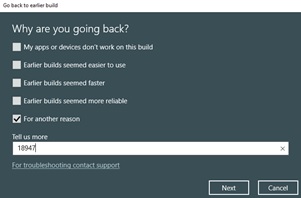

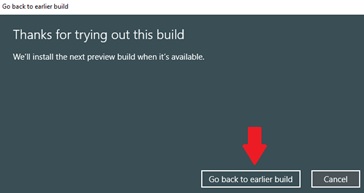





![[Video] How to Install Cumulative updates CAB/MSU Files on Windows 11 & 10](https://i0.wp.com/thewincentral.com/wp-content/uploads/2019/08/Cumulative-update-MSU-file.jpg?resize=356%2C220&ssl=1)



![[Video Tutorial] How to download ISO images for any Windows version](https://i0.wp.com/thewincentral.com/wp-content/uploads/2018/01/Windows-10-Build-17074.png?resize=80%2C60&ssl=1)




