Microsoft is rolling out a major update to downloads in the Microsoft Edge browser. This feature is aimed to help users to better manage and monitor the files downloaded inside the browser app.
The new downloads experience is currently available in the Canary and Dev channels.

When you start a download, a new menu will now appear in the top-right corner with all your active downloads in one place. This menu is easily dismissible so you can continue browsing uninterrupted. Best of all, you can monitor your overall download progress right from the toolbar thanks to the new progress ring on the downloads button.

Simply click on the downloads button at any time to view all your downloads again. You can hover over or right-click on files in the list to pause, restart, or cancel a download. You can also select See more to view and manage your past downloads as well. And as with the recently updated experiences for favorites, history, and as of today Collections, you can even pin (
The downloads button will remain in the toolbar until all the downloads have finished, at which point the progress ring will change into a green checkmark. Simply open the menu to see your finished downloads and hide the downloads button again.

If you haven’t downloaded a file recently, you can still access the new downloads menu from the Settings and More menu (
For those of you who prefer a more immersive view of your downloads, you can easily get back to the downloads page by selecting Manage downloads in the downloads menu (

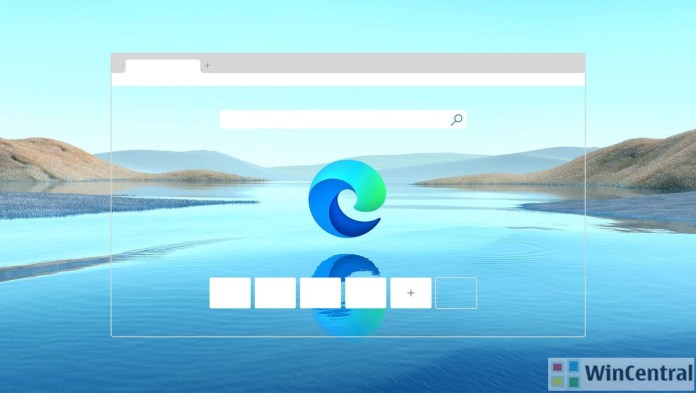




![[Video] How to Install Cumulative updates CAB/MSU Files on Windows 11 & 10](https://i0.wp.com/thewincentral.com/wp-content/uploads/2019/08/Cumulative-update-MSU-file.jpg?resize=356%2C220&ssl=1)



![[Video Tutorial] How to download ISO images for any Windows version](https://i0.wp.com/thewincentral.com/wp-content/uploads/2018/01/Windows-10-Build-17074.png?resize=80%2C60&ssl=1)




