Microsoft has finally started rolling out a fantastic feature for Your Phone app on Windows 10 – the ability to run multiple apps at once on a PC.
Using a supported Samsung device, any Windows 10 user can now open and work on more than one app at once without touching their smartphone.
These apps can be minimized, maximized as well resized just like any other application window.
This feature is rolling out to Windows Insiders in Dev, Beta, or Release Preview Channels, and perhaps will make it to public domain pretty soon.
Is my smartphone supported? Well, this feature is ONLY available for select (high-end) Samsung smartphones (see below) at the moment and Microsoft has no future plans to extend the feature to non-Samsung devices.
Getting Started:
- Your Phone app on your PC version 1.20102.132.0 or higher – from Microsoft Store
- Your Phone companion app – Link to Windows on your Samsung device version 1.20102.133.0 or higher – from Google Play store
- Link to Windows Service version 2.1.05.2 or newer – Get it from Galaxy store only available using this link here on your mobile device.
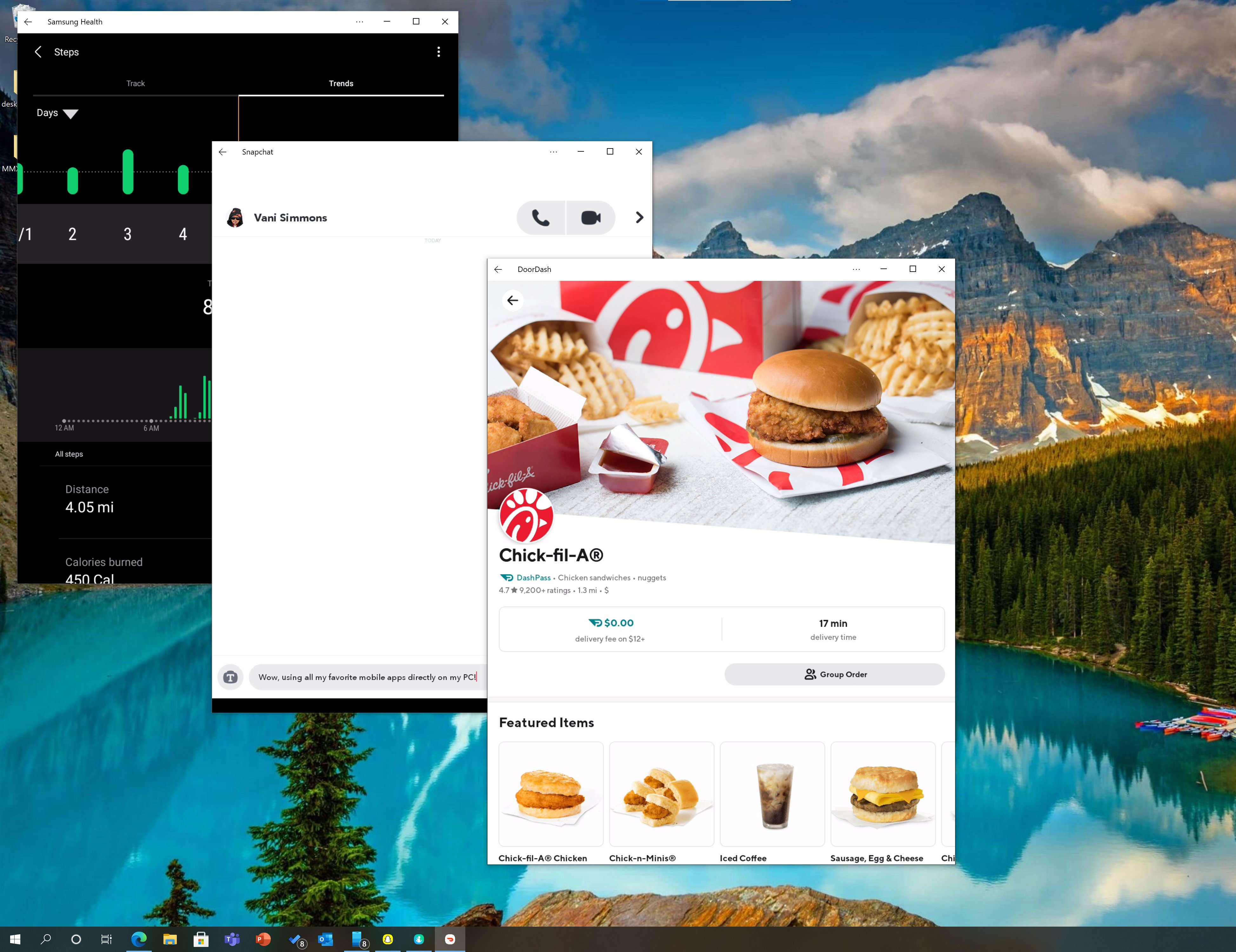
How do I interact with apps?
You can use your PC’s mouse, trackpad, keyboard, pen or touch-enabled to open, type, scroll, and interact with apps. A few tips for using your mouse and keyboard:
- Single click will behave the same as any single touch/tap interaction
- Right click anywhere on your phone screen to navigate to the previous page
- Click and hold will behave the same as a tap/hold interaction
- Click and hold and drag to select content
- Mouse scroll to move between pages vertically or horizontally
Some games and apps might not work with a mouse or keyboard. You’ll need to use a touch-enabled PC to interact with them.
How do I pin Android apps into Windows?
You can pin your Android apps to the Windows Start menu, taskbar, or add it to Your Phone app favorites.
To pin an app on your PC:
- Open the Your Phone app
- Go to Apps
- Right click on the app icon you want to pin or add to your favorites
Are the apps from my phone now installed on my PC?
No, apps you open on your PC will be running from your Android device. Your Android device needs to be on and connected to the same Wi-Fi network in order for this to work. The Your Phone app is connecting and mirroring apps to your PC from your Android phone.
Can I access Android apps without linking my device?
No, you need to connect your Android device to your PC via the Your Phone app in order to use this experience.
Multi-apps feature requirements and recommendations:
- Multi-app experience requires Windows 10 May 2020 Update or later. However, we always recommend updating to the latest version of Windows 10. To check and update our version of Windows, on your PC go to Settings > Updates & Security > Check for update.
- Only available on select Samsung devices (see list below)
- Your Android device and PC need to be connected to the same Wi-Fi network.
What Android devices are supported?
This feature is currently available on the following Samsung devices running Android 10 that have Link to Windows integration:
- Samsung Galaxy Note20 5 G
- Samsung Galaxy Note20 Ultra 5G
- Samsung Galaxy Z Fold2 5G
- Samsung Galaxy Z Flip
- Samsung Galaxy Z Flip 5G
And on the following Samsung devices with Link to Windows integration and enrolled in the Samsung OneUI 3.0 Beta program, running Android 11:
- Samsung Galaxy S20 5G
- Samsung Galaxy S20+ 5G
- Samsung S20 Ultra 5G
How to join Link to Windows – Beta program?
1. On your Android device copy this link into a browser
2. The link will ask you to open Galaxy Store > click Participate
3. Log in with your Samsung account
4. select Update
Limitations:
- Some apps might block the ability to cast to another screen, so you may see it as a black screen.
- Some games and apps might not respond to interactions from a mouse or keyboard connected to your PC. You’ll need to use a touch-enabled PC to interact with them.
- When you open an Android app via Your Phone, you view and interact with the app on your PC, but any audio coming from the app will play from your Android device. The sound isn’t transmitted to your PC.
- Your smartphone must be on and unlocked to use the Apps feature. You can unlock the device from PC after launching an app if needed.
- Phone and PC must be on the same Wi-Fi network.
- Apps that are installed under work profile or secondary profiles will not be shown in the Your Phone App list. If you wish to interact with those apps, you can open them via the Phone screen functionality.
Known Issues:
- When using the Android Gmail app on PC to reply to an existing thread, the reply will not contain any fields including recipient’s email, subject or previous thread if included. This issue is fixed for users running Android 11.
- If you update to 20H1 after receiving the app update, launching an app pinned from Start/taskbar may not work. A clean install of 20H1 or newer will not have this issue.
- Narrator might not work properly for specific apps like Bixby, Camera, AR Zone.
- Some of the messages may still show in English only
- If you don’t have the latest update to the Link to Windows service. Clicking on a notification via toast or in the notifications feed won’t launch the app if no other apps are running via the Your Phone app. You can work around this by opening the app from the app list first or having any other app open before clicking on the notification. This issue is fixed in the latest Link To Windows service (2.1.05.1 or newer) available via the Galaxy Store Beta program.
Source: Microsoft









![[Video] How to Install Cumulative updates CAB/MSU Files on Windows 11 & 10](https://i0.wp.com/thewincentral.com/wp-content/uploads/2019/08/Cumulative-update-MSU-file.jpg?resize=356%2C220&ssl=1)



![[Video Tutorial] How to download ISO images for any Windows version](https://i0.wp.com/thewincentral.com/wp-content/uploads/2018/01/Windows-10-Build-17074.png?resize=80%2C60&ssl=1)




