Microsoft has introduced new favorites experience in its Edge browser in the Canary and Dev channels. It includes many new features and changes in the way favorites are handled and used currently in the Edge browser.
Not only individual favorites can be now pinned to the browser but you can now add new favorites and folders directly from the dropdown menu. You can also sort, import or export your favorites, remove duplicate items, and much more.
Check the full changelog below.
The new favorites experience blends the power of the full page with the dropdown’s ease of access. Your favorites are now displayed in a classic tree view, and you can edit, organize, and even search your favorites in-line without having to go to the full page. The new favorites menu stays around while you need it and disappears when you’re done, making it easy to open or manage multiple favorites at once.
We’ve also brought the full breadth of management capabilities to the new favorites menu. In addition to the basics like reordering, renaming, and editing, you can now add new favorites and folders directly from the dropdown menu, sort, import or export your favorites, remove duplicate items, and much more. With the new favorites menu, these features are always at your fingertips.
Best of all, in response to overwhelming feedback you can now pin your favorites open in a pane along the side of the browser. This allows you to see your favorites while you browse and helps you stay more productive during those times where you need frequent access to your favorites.
For those of you who prefer a more immersive experience, we’ve got you covered. You can get back to the favorites page at any time by clicking on the favorites menu button () and selecting Manage favorites. Or simply type edge://favorites into your address bar.



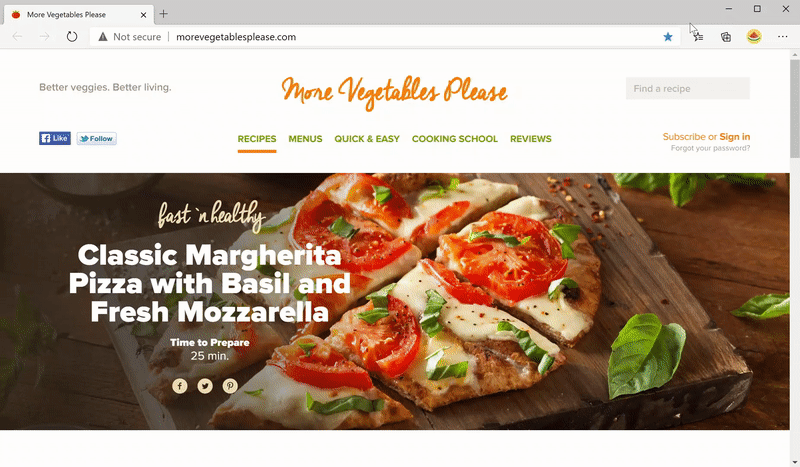







![[Video] How to Install Cumulative updates CAB/MSU Files on Windows 11 & 10](https://i0.wp.com/thewincentral.com/wp-content/uploads/2019/08/Cumulative-update-MSU-file.jpg?resize=356%2C220&ssl=1)



![[Video Tutorial] How to download ISO images for any Windows version](https://i0.wp.com/thewincentral.com/wp-content/uploads/2018/01/Windows-10-Build-17074.png?resize=80%2C60&ssl=1)




